Accounting
Purchase
Sales
Orders
Inventory
Returns
Sales Force Physical Returns
Schedule a Physical Return
Capture a Physical Return and Print a Returns Checking Slip
Validate a Physical Return
Create a Distributor Credit note
Sales Force Virtual Returns
Capture a Virtual Return and Print a Returns Checking Slip
Validate a Virtual Return
Issue a Distributor Credit note and Re-Invoice
Return to Supplier
Return to Supplier (Manual)
Internal Breakages
Distributor Breakages (Replacement)
Capture a Distributor Breakage (Replacements) and Print a Return Checking Slip
Validating a Distributor Breakage - Replacement
Distributor Breakages (Credit Note)
Capture a Distributor Breakage and Print a Returns Checking Slip
Validate a Distributor Breakage (Credit Note)
Create a Distributor Breakage Credit note
Adjustments
Corrections
Products
Manufacturing
Attendance Register
Help
Additional Help
Installing Odoo as an application
Two Factor Authentication Set Up
Automated Signature
How to Register a Guest on BBB - Guest Wi-Fi
Dot Matrix printing - How to and Troubleshooting
How to Log a Support Ticket in Odoo
How to Log a New Feature request Ticket in Odoo
Sales Force
Promotion
Demotion
Pay-In Sheets
Create and print pay-in sheets pack
Register pay-in sheets
Capturing pay-in sheets
Register pay-in sheets distributor summaries
Capturing Pay-In Sheets Distributor Summaries
Create a Cosultant
Activating inactive sales force member
VoIP
Blacklisting
Suspend
Moving Consultants
Sales Force Member Information Edits
PaySpace
Contact Centre
MVNO
How to purchse data, voice, SMS and check the balance on BBB Connect HelpDoc
How to port/transfer your current SIM card number to BBB Connect SIM card
How to Recharge BBB Connect SIM card
TaskFlow
How to set up sales force meetings campaign
Making Inbound and Outbound calls for contacts 'Potential Leads'
How to create a user
How to make a sales force meeting call
How to set up extensions
How to configure sales force meetings
How to set up dispositions
How to set up a recruiting campaign
How to set up call teams
How to call the Leads and Recruits
Campaign Planner
- All Applications
- Inventory
- Distributor Breakages (Credit Note)
- Capture a Distributor Breakage and Print a Returns Checking Slip
Capture a Distributor Breakage and Print a Returns Checking Slip
Introduction
A Distributor is required to send an order form with all the broken items recorded on it, this form will then be checked with Security against the broken items that have been brought back, then sent to the Procurement team so it can be captured onto Odoo. The Distributor Breakage (Credit Note) Operation is used to only capture the Items that the distributor does not wish to replace, therefore they have to be credited for those items . These are also known as (Breakages to stay).
Responsible Team
- Procurement & Stock Management Clerk
- Procurement Manager
- Warehouse Manager
Navigation
Navigate to your Odoo dashboard and click on this application: Inventory
Please navigate as follows to get to the correct screen:
Inventory Overview/ Distributor Breakages (Credit Note)
You should now land on a screen that looks like this:
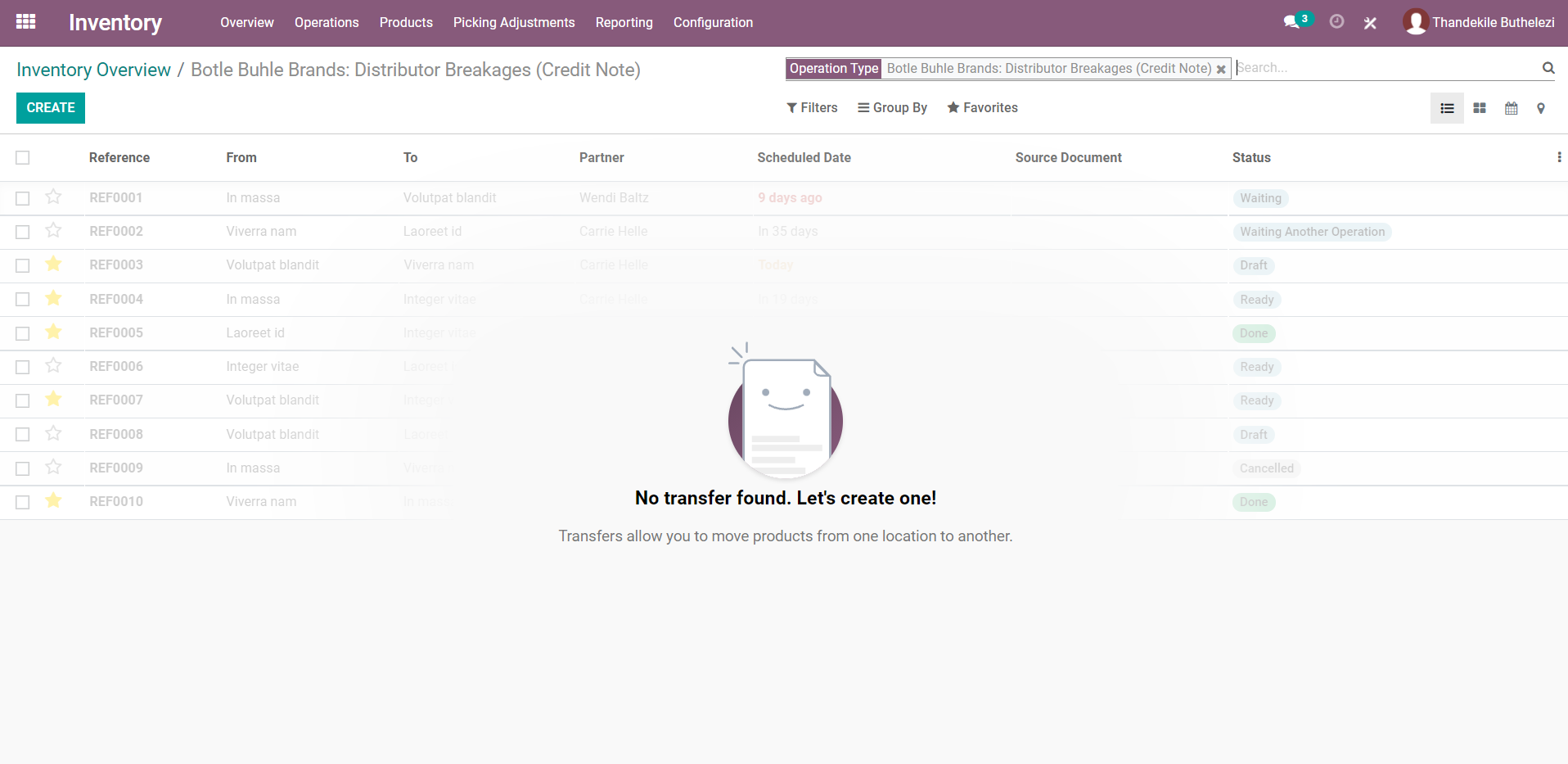
Process
- Search for the Reference of the Breakage Return that you're updating, and click on it. Your screen should like this:
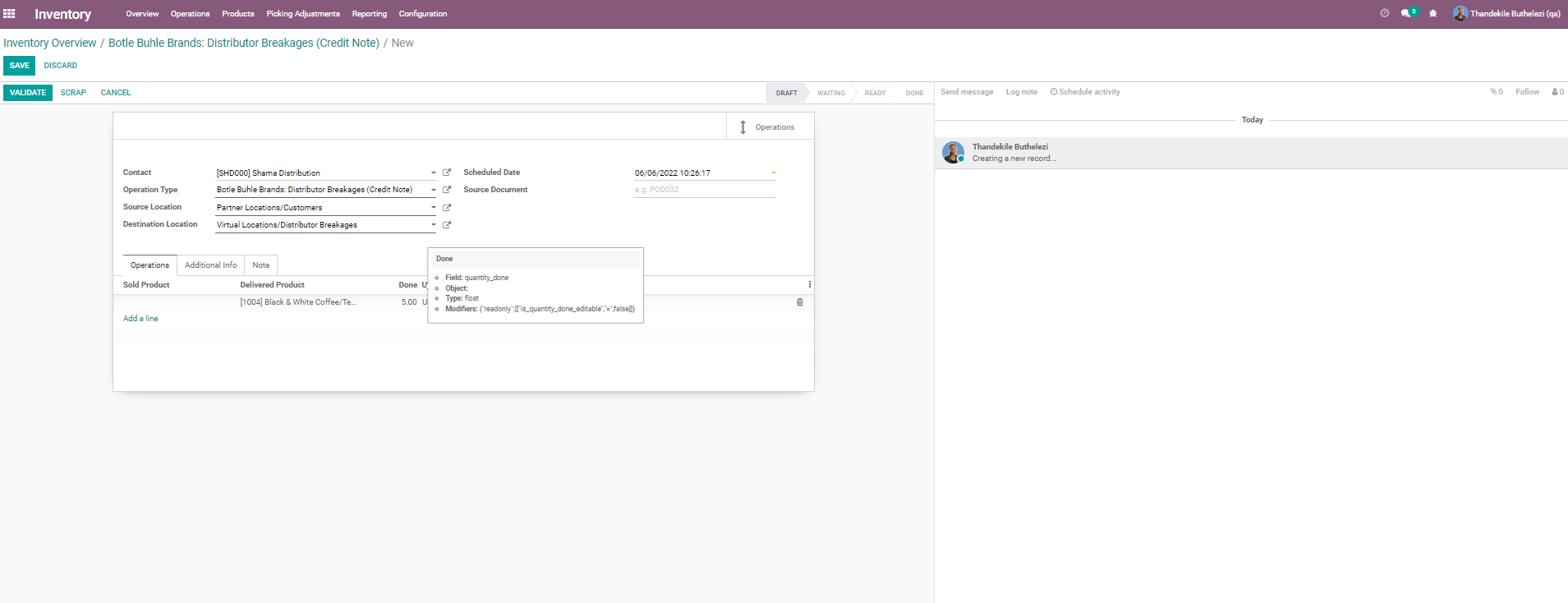
- Click [EDIT] to begin capturing.
- Under the Tab Operations, click on Add a Line and enter the product code or description of the product that is being returned as damaged.
- Enter the quantity being returned.
- Repeat until all products have been captured.
- Click [SAVE], a Returns Checking slip is now ready for printing.
- To print the Returns Checking Slip, click on [PRINT], the pdf will automatically download
