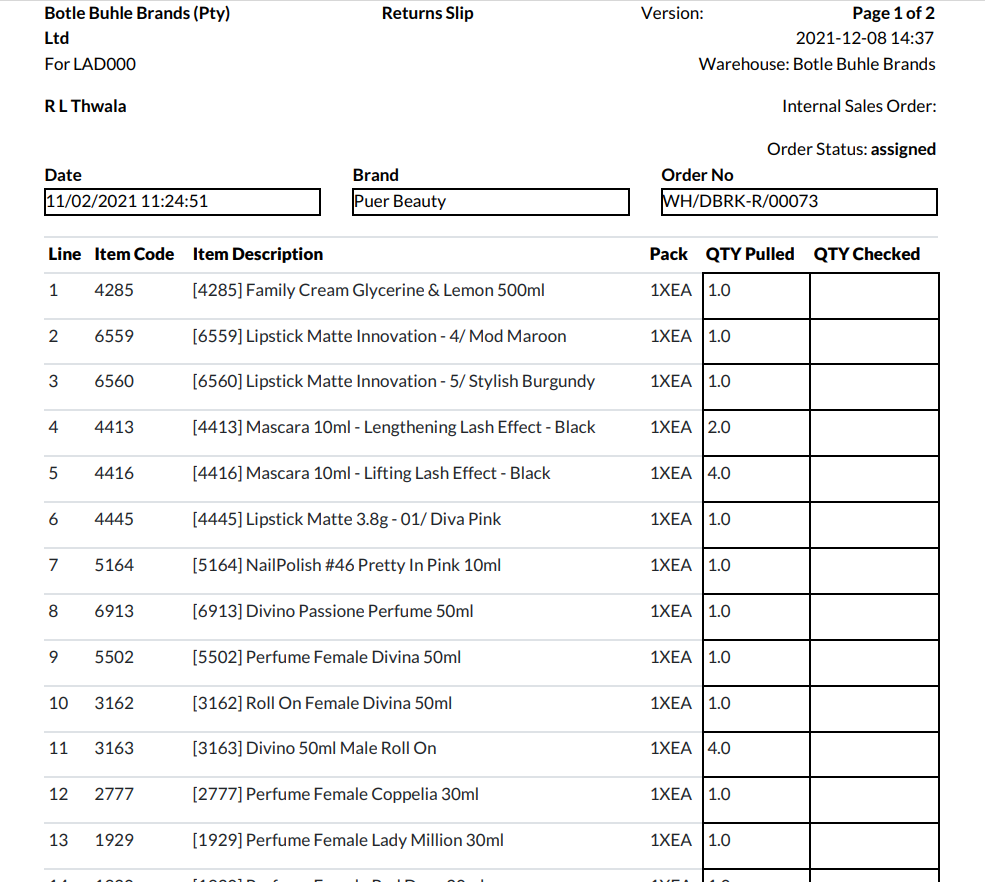Accounting
Purchase
Sales
Orders
Inventory
Returns
Sales Force Physical Returns
Schedule a Physical Return
Capture a Physical Return and Print a Returns Checking Slip
Validate a Physical Return
Create a Distributor Credit note
Sales Force Virtual Returns
Capture a Virtual Return and Print a Returns Checking Slip
Validate a Virtual Return
Issue a Distributor Credit note and Re-Invoice
Return to Supplier
Return to Supplier (Manual)
Internal Breakages
Distributor Breakages (Replacement)
Capture a Distributor Breakage (Replacements) and Print a Return Checking Slip
Validating a Distributor Breakage - Replacement
Distributor Breakages (Credit Note)
Capture a Distributor Breakage and Print a Returns Checking Slip
Validate a Distributor Breakage (Credit Note)
Create a Distributor Breakage Credit note
Adjustments
Corrections
Products
Manufacturing
Attendance Register
Help
Additional Help
Installing Odoo as an application
Two Factor Authentication Set Up
Automated Signature
How to Register a Guest on BBB - Guest Wi-Fi
Dot Matrix printing - How to and Troubleshooting
How to Log a Support Ticket in Odoo
How to Log a New Feature request Ticket in Odoo
Sales Force
Promotion
Demotion
Pay-In Sheets
Create and print pay-in sheets pack
Register pay-in sheets
Capturing pay-in sheets
Register pay-in sheets distributor summaries
Capturing Pay-In Sheets Distributor Summaries
Create a Cosultant
Activating inactive sales force member
VoIP
Blacklisting
Suspend
Moving Consultants
Sales Force Member Information Edits
PaySpace
Contact Centre
MVNO
How to purchse data, voice, SMS and check the balance on BBB Connect HelpDoc
How to port/transfer your current SIM card number to BBB Connect SIM card
How to Recharge BBB Connect SIM card
TaskFlow
How to set up sales force meetings campaign
Making Inbound and Outbound calls for contacts 'Potential Leads'
How to create a user
How to make a sales force meeting call
How to set up extensions
How to configure sales force meetings
How to set up dispositions
How to set up a recruiting campaign
How to set up call teams
How to call the Leads and Recruits
Campaign Planner
- All Applications
- Inventory
- Distributor Breakages (Replacement)
- Capture a Distributor Breakage (Replacements) and Print a Return Checking Slip
Capture a Distributor Breakage (Replacements) and Print a Return Checking Slip
Introduction
A Distributor will return all the damaged items to the BBB warehouse, these items will be accompanied by an order form with all the broken items recorded on it. The Distributor Breakage (Replacement) Operation is used to only capture the Items that the distributor requests to be replaced with new items.
Security will check whether the items returned correspond with the quantity recorded on the form. All damaged items will then be replaced if there is stock of the same item at the warehouse. If no stock is available to replace the items, the broken items can bee credited.
Once this is done and verified by security, the form is sent to the Inventory team to be captured onto Odoo.
Responsible Team
- Procurement & Stock Management Clerk
- Procurement Manager
- Warehouse Manager
Navigation
Navigate to your Odoo dashboard and click on this application: Inventory
Please navigate as follows to get to the correct screen:
Inventory Overview/ Distributor Breakages (Replacement)
You should now land on a screen that looks like this:
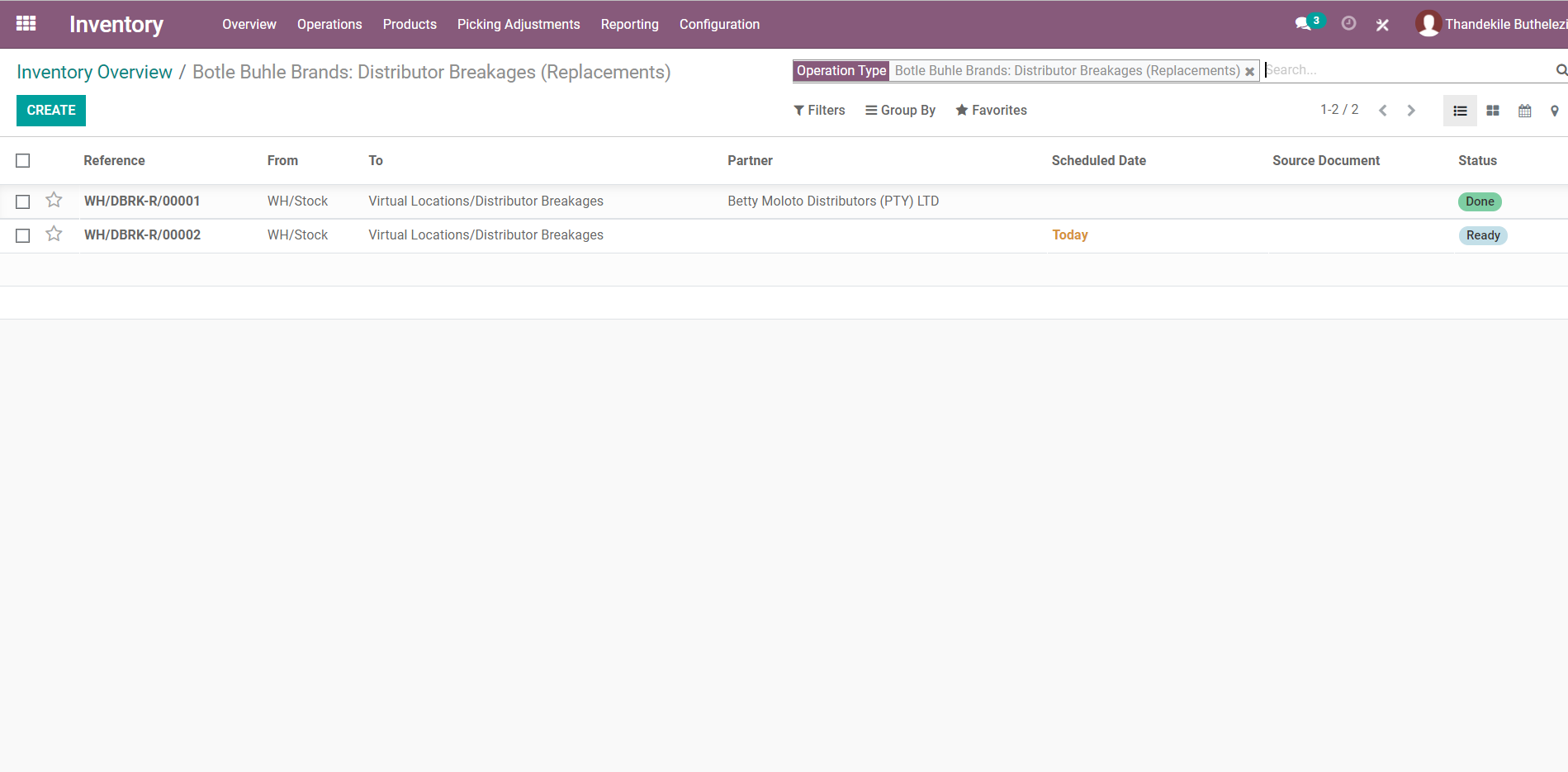
Process
- Click [CREATE] to begin capturing, you should land on a screen that looks like this:
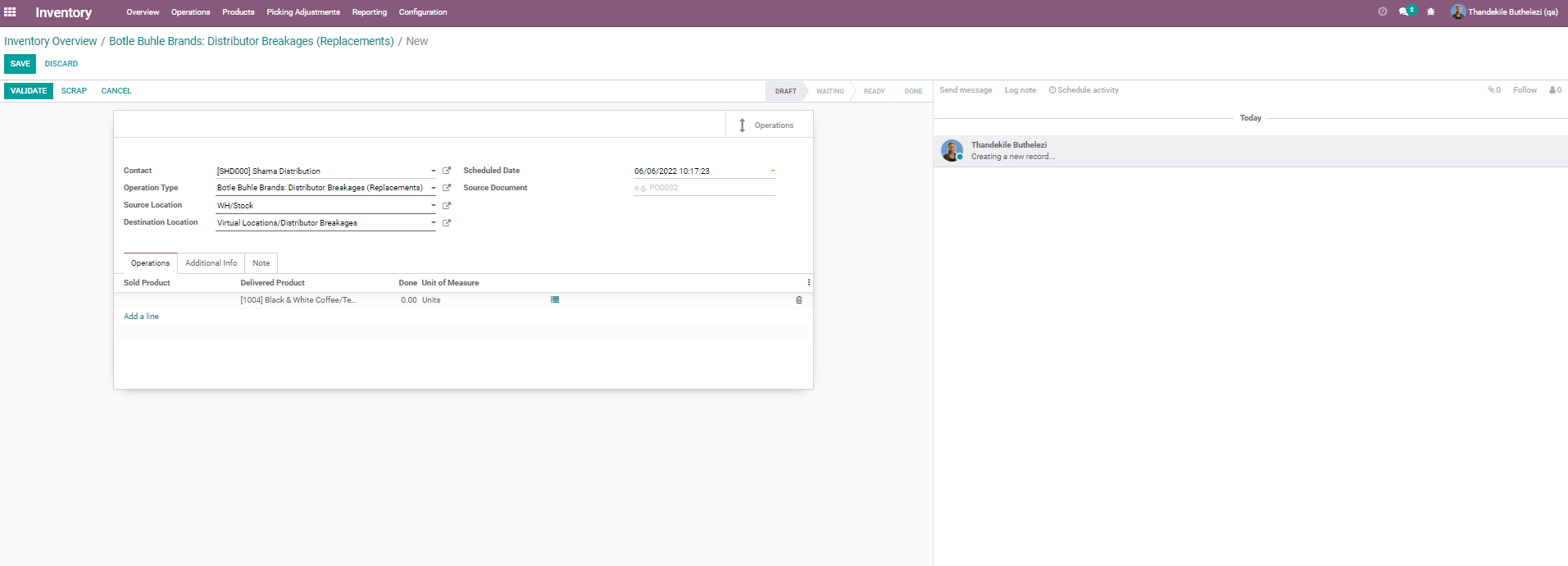
- Under the field labelled Contact, search for and select the Distributor returning the damaged products.
- Under the Tab Operations, click on 'Add a Line' and enter the Item code or description of the products damaged products as well as the qty under the Done field.
- Click on [SAVE].
- To print the Returns Checking Slip, click on [PRINT], the pdf will automatically download, the slip should look like this: