Accounting
Purchase
Sales
Orders
Inventory
Returns
Sales Force Physical Returns
Schedule a Physical Return
Capture a Physical Return and Print a Returns Checking Slip
Validate a Physical Return
Create a Distributor Credit note
Sales Force Virtual Returns
Capture a Virtual Return and Print a Returns Checking Slip
Validate a Virtual Return
Issue a Distributor Credit note and Re-Invoice
Return to Supplier
Return to Supplier (Manual)
Internal Breakages
Distributor Breakages (Replacement)
Capture a Distributor Breakage (Replacements) and Print a Return Checking Slip
Validating a Distributor Breakage - Replacement
Distributor Breakages (Credit Note)
Capture a Distributor Breakage and Print a Returns Checking Slip
Validate a Distributor Breakage (Credit Note)
Create a Distributor Breakage Credit note
Adjustments
Corrections
Products
Manufacturing
Attendance Register
Help
Additional Help
Installing Odoo as an application
Two Factor Authentication Set Up
Automated Signature
How to Register a Guest on BBB - Guest Wi-Fi
Dot Matrix printing - How to and Troubleshooting
How to Log a Support Ticket in Odoo
How to Log a New Feature request Ticket in Odoo
Sales Force
Promotion
Demotion
Pay-In Sheets
Create and print pay-in sheets pack
Register pay-in sheets
Capturing pay-in sheets
Register pay-in sheets distributor summaries
Capturing Pay-In Sheets Distributor Summaries
Create a Cosultant
Activating inactive sales force member
VoIP
Blacklisting
Suspend
Moving Consultants
Sales Force Member Information Edits
PaySpace
Contact Centre
MVNO
How to purchse data, voice, SMS and check the balance on BBB Connect HelpDoc
How to port/transfer your current SIM card number to BBB Connect SIM card
How to Recharge BBB Connect SIM card
TaskFlow
How to set up sales force meetings campaign
Making Inbound and Outbound calls for contacts 'Potential Leads'
How to create a user
How to make a sales force meeting call
How to set up extensions
How to configure sales force meetings
How to set up dispositions
How to set up a recruiting campaign
How to set up call teams
How to call the Leads and Recruits
Campaign Planner
Table of Contents
- All Applications
- Purchase
- Orders
- Foreign Purchase Order
- Creating a Receipt - Foreign
Creating a Receipt - Foreign
Introduction
Once the stock has arrived at the warehouse, The warehouse team will fill out a Delivery Slip of the counted/ Received stock, which will be signed off by the Warehouse manager and then sent to the Procurement team where the received quantity will be captured onto Odoo.
Responsible Team
- Procurement & Stock Management Clerk
- Procurement Manager
- Warehouse Manager
Navigation
Navigate to your Odoo dashboard and click on this application: Purchase
Navigate as follows to get to the correct screen:
Orders/ Validate Receipts
In the search bar at the top, type in the code of the Purchase Order, you should now land on a screen that looks like this:
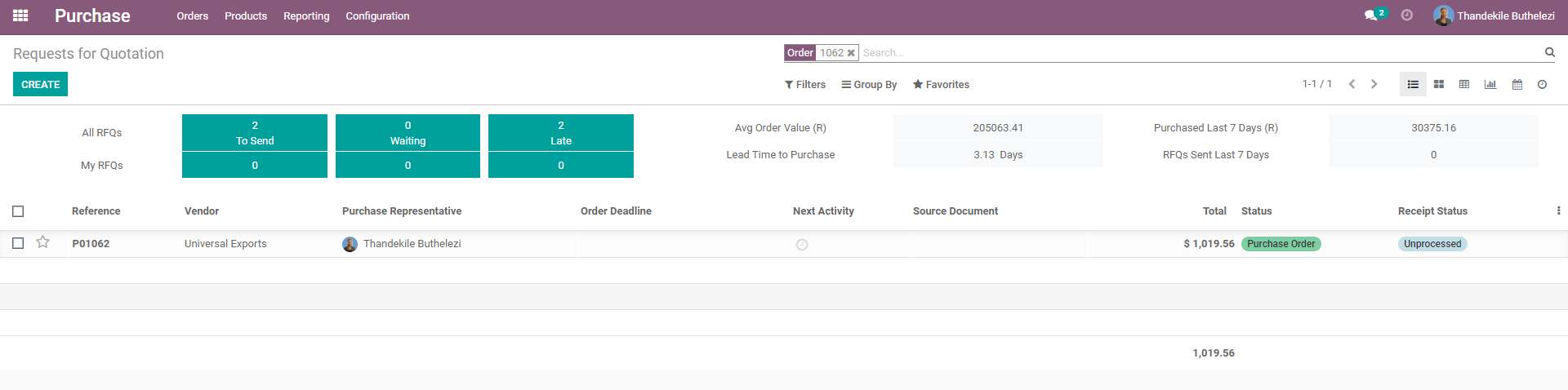
Process
- Select the purchase order and click [RECEIVE PRODUCTS].
- Click [EDIT]
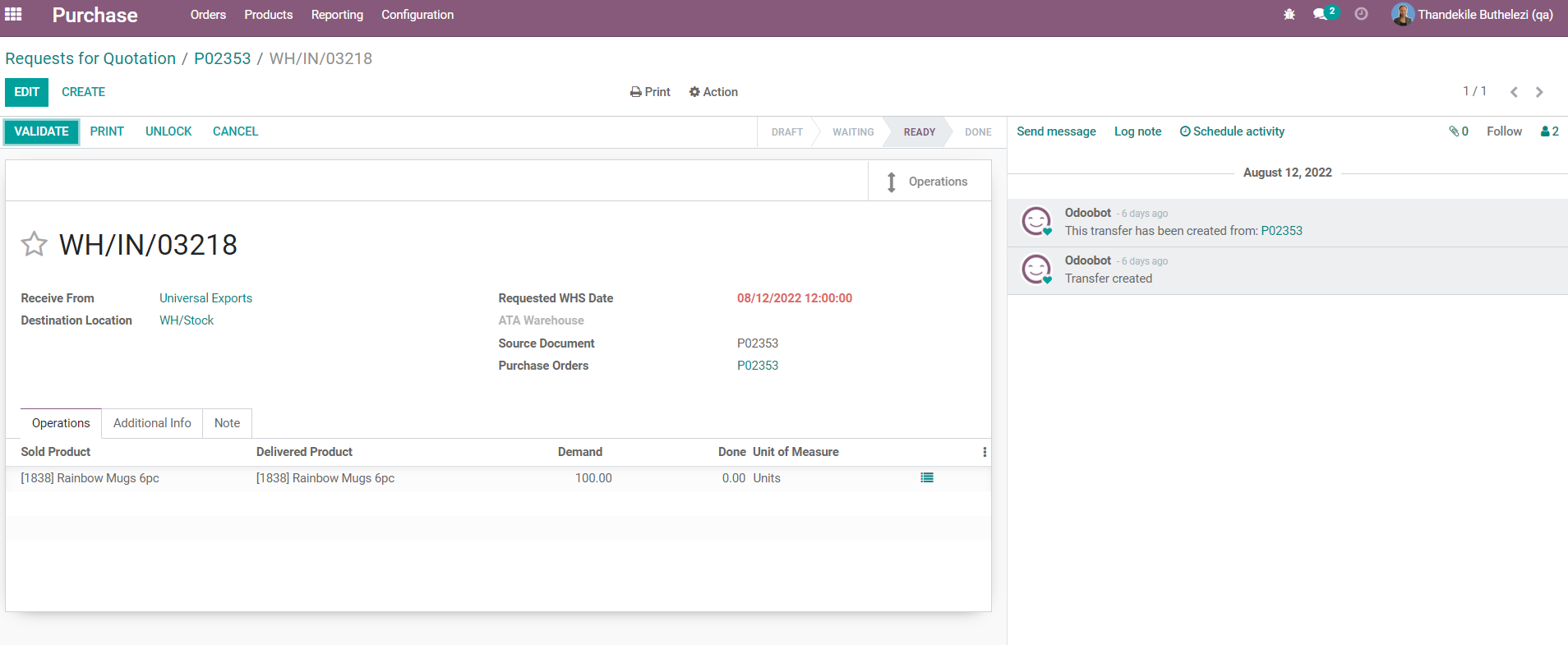
- Enter the Date of arrival under the field labelled 'ATA Warehouse'.
- Enter the received quantity under the input field Quantity as per the receiving form and the Vendor Invoice.
- Click [SAVE].
- Once all product quantities have been entered, click [VALIDATE].
- This stock quantity on hand is now updated in Odoo.
- Once a receipt has been validated, the weighted average cost of the item received will be impacted.
The weighted average cost per unit is calculated using the following formula:
Average Cost = (Former Qty x Former Average Cost) +( Incoming Qty x Purchase Cost) / Final Qty
