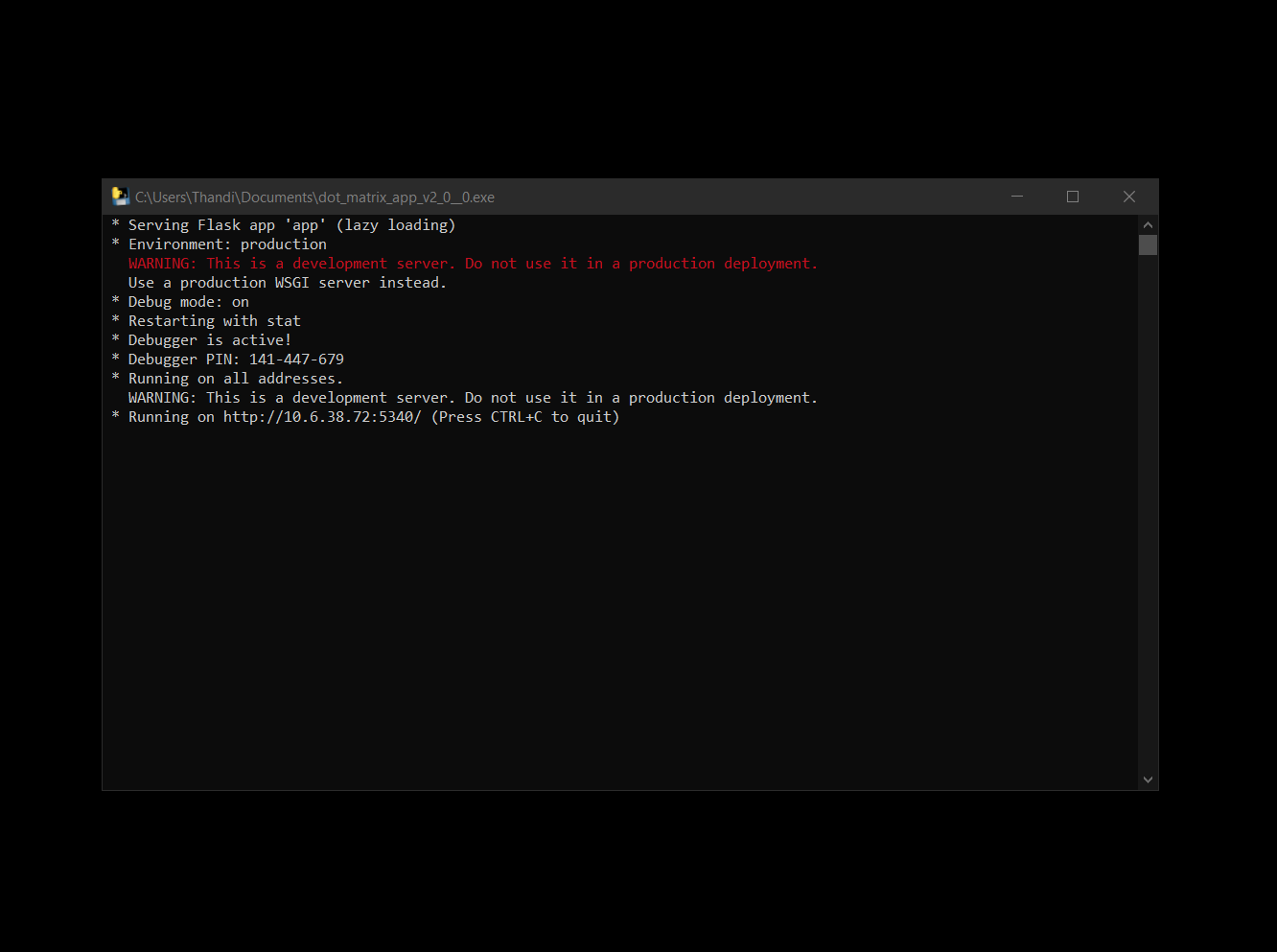Accounting
Purchase
Sales
Orders
Inventory
Returns
Sales Force Physical Returns
Schedule a Physical Return
Capture a Physical Return and Print a Returns Checking Slip
Validate a Physical Return
Create a Distributor Credit note
Sales Force Virtual Returns
Capture a Virtual Return and Print a Returns Checking Slip
Validate a Virtual Return
Issue a Distributor Credit note and Re-Invoice
Return to Supplier
Return to Supplier (Manual)
Internal Breakages
Distributor Breakages (Replacement)
Capture a Distributor Breakage (Replacements) and Print a Return Checking Slip
Validating a Distributor Breakage - Replacement
Distributor Breakages (Credit Note)
Capture a Distributor Breakage and Print a Returns Checking Slip
Validate a Distributor Breakage (Credit Note)
Create a Distributor Breakage Credit note
Adjustments
Corrections
Products
Manufacturing
Attendance Register
Help
Additional Help
Installing Odoo as an application
Two Factor Authentication Set Up
Automated Signature
How to Register a Guest on BBB - Guest Wi-Fi
Dot Matrix printing - How to and Troubleshooting
How to Log a Support Ticket in Odoo
How to Log a New Feature request Ticket in Odoo
Sales Force
Promotion
Demotion
Pay-In Sheets
Create and print pay-in sheets pack
Register pay-in sheets
Capturing pay-in sheets
Register pay-in sheets distributor summaries
Capturing Pay-In Sheets Distributor Summaries
Create a Cosultant
Activating inactive sales force member
VoIP
Blacklisting
Suspend
Moving Consultants
Sales Force Member Information Edits
PaySpace
Contact Centre
MVNO
How to purchse data, voice, SMS and check the balance on BBB Connect HelpDoc
How to port/transfer your current SIM card number to BBB Connect SIM card
How to Recharge BBB Connect SIM card
TaskFlow
How to set up sales force meetings campaign
Making Inbound and Outbound calls for contacts 'Potential Leads'
How to create a user
How to make a sales force meeting call
How to set up extensions
How to configure sales force meetings
How to set up dispositions
How to set up a recruiting campaign
How to set up call teams
How to call the Leads and Recruits
Campaign Planner
- All Applications
- Inventory
- Corrections
- Short Deliveries
- Capturing a Short Delivery and Creating a Credit Note
Capturing a Short Delivery and Creating a Credit Note
Introduction
A Short Delivery occurs when a Sales Force Member (Distributor/ Manager) has been over invoiced, meaning the delivered stock quantity that shows on Odoo is more than the stock quantity that has been physically received by the Distributor.
The correction/ reversal would have to be made on Odoo.
The Short Delivery Operation allows you to reverse the stock location from Partner Location/Customer to WH/Stock, and then create a Credit note for the amount that the Distributor was overcharged.
Responsible Team
- Warehouse Manager
- Sales Clerk
- Debtors Clerk
Navigation
Navigate to your Odoo dashboard and click on this application: Inventory
Please navigate as follows to get to the correct screen:
Inventory/ Overview / Short Delivery
You should now land on a screen that looks like this:
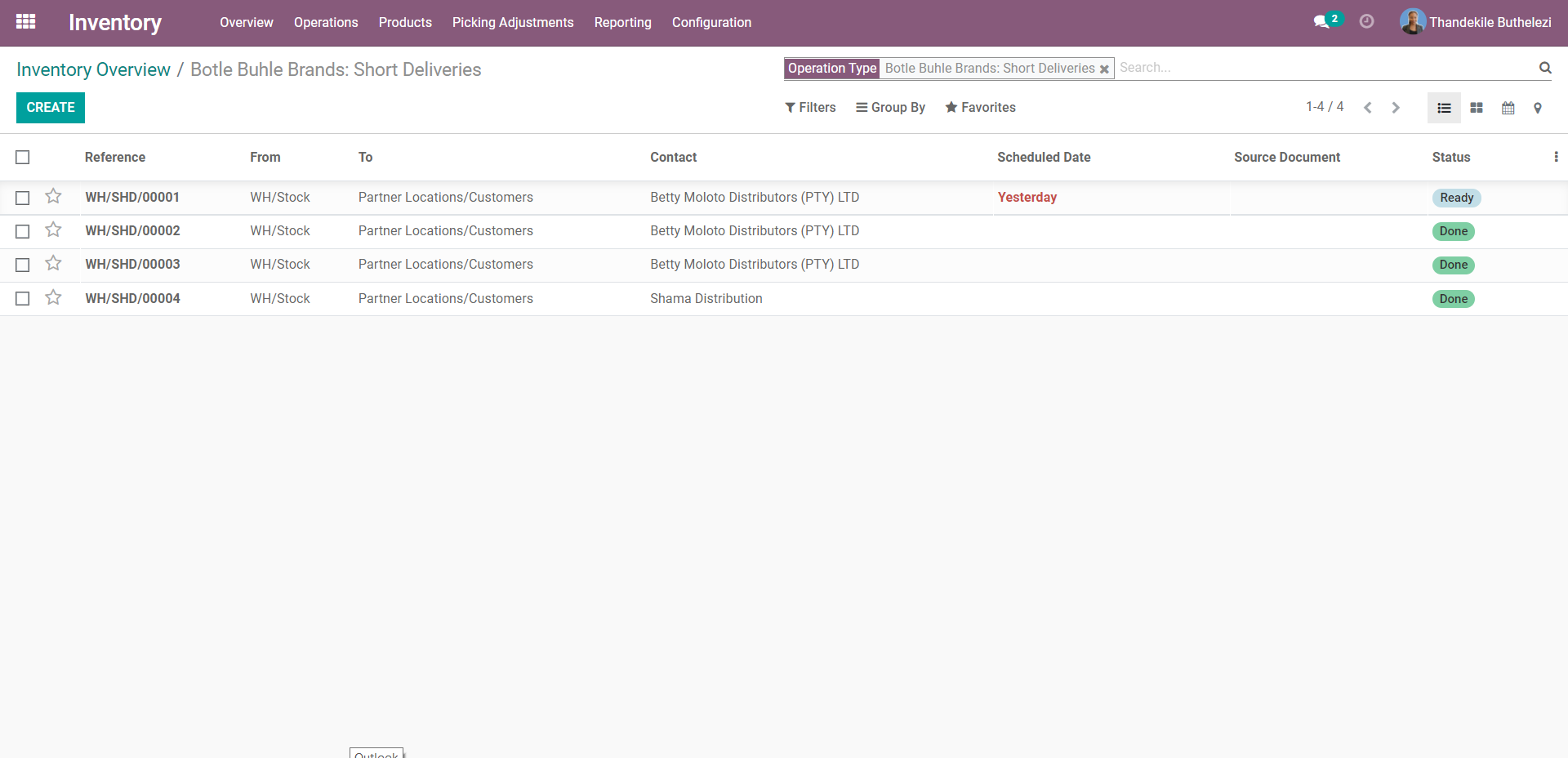
Process
- Click [CREATE] to create a new entry, your screen should look like this:
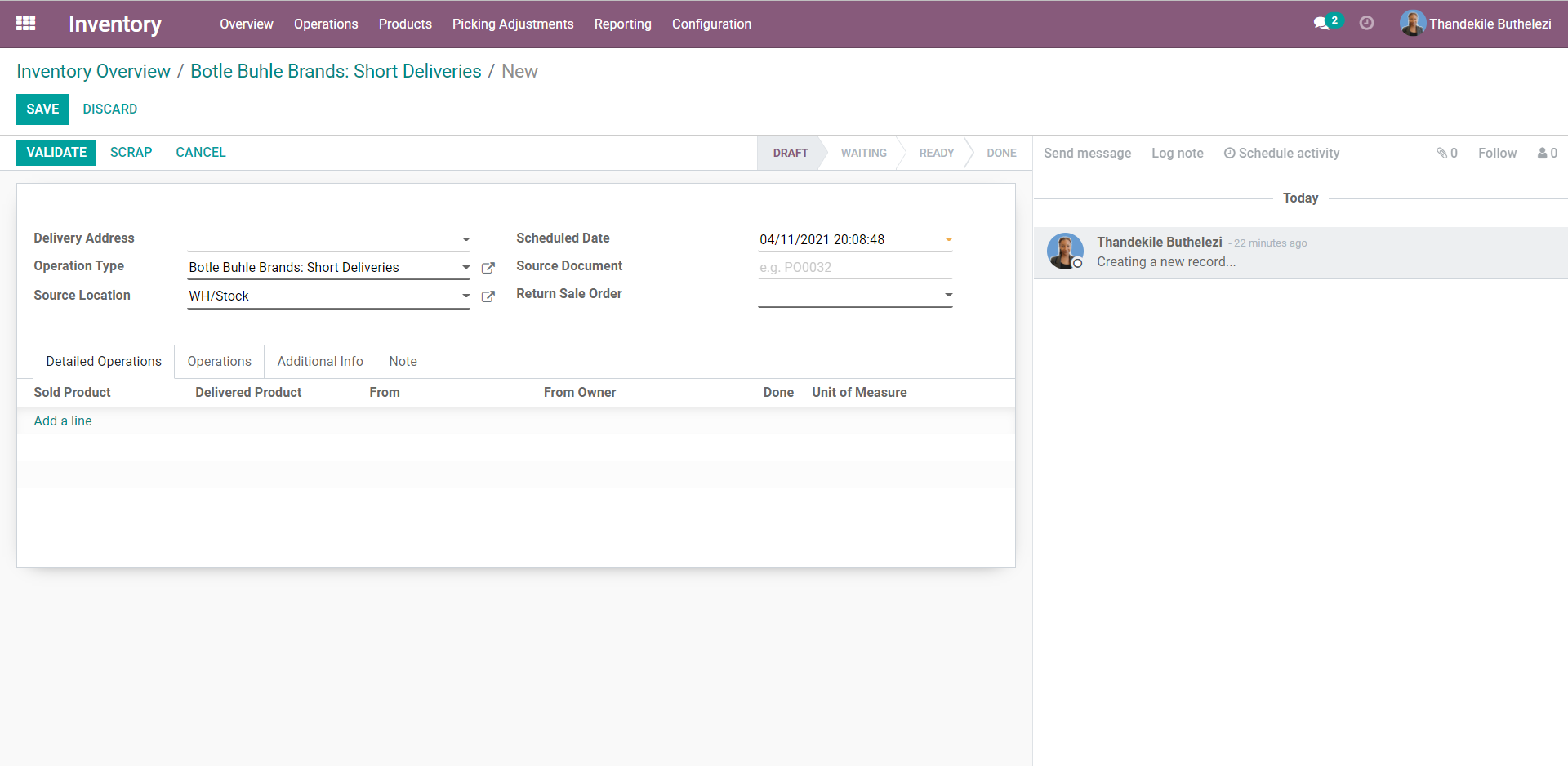
- Enter/ Select the correct Distributor under the text field Delivery Address.
- Select the Sales Order number that's been short delivered under the field 'Return Sale Order'.
- Under the Operations Tab, Click on Add a line, and start entering the product code or descriptions of the items that have been short delivered.
- Under the Done field, enter the quantity that has been over-invoiced.
- Done qty = invoiced qty - received qty
- Ensure to click [SAVE] after capturing a new entry to prevent losing the data.
- Once all required fields have been correctly entered, click [VALIDATE].
- To create a Credit Note for the Distributor, click on [CREATE CREDIT NOTE]. Your screen should now look like this:
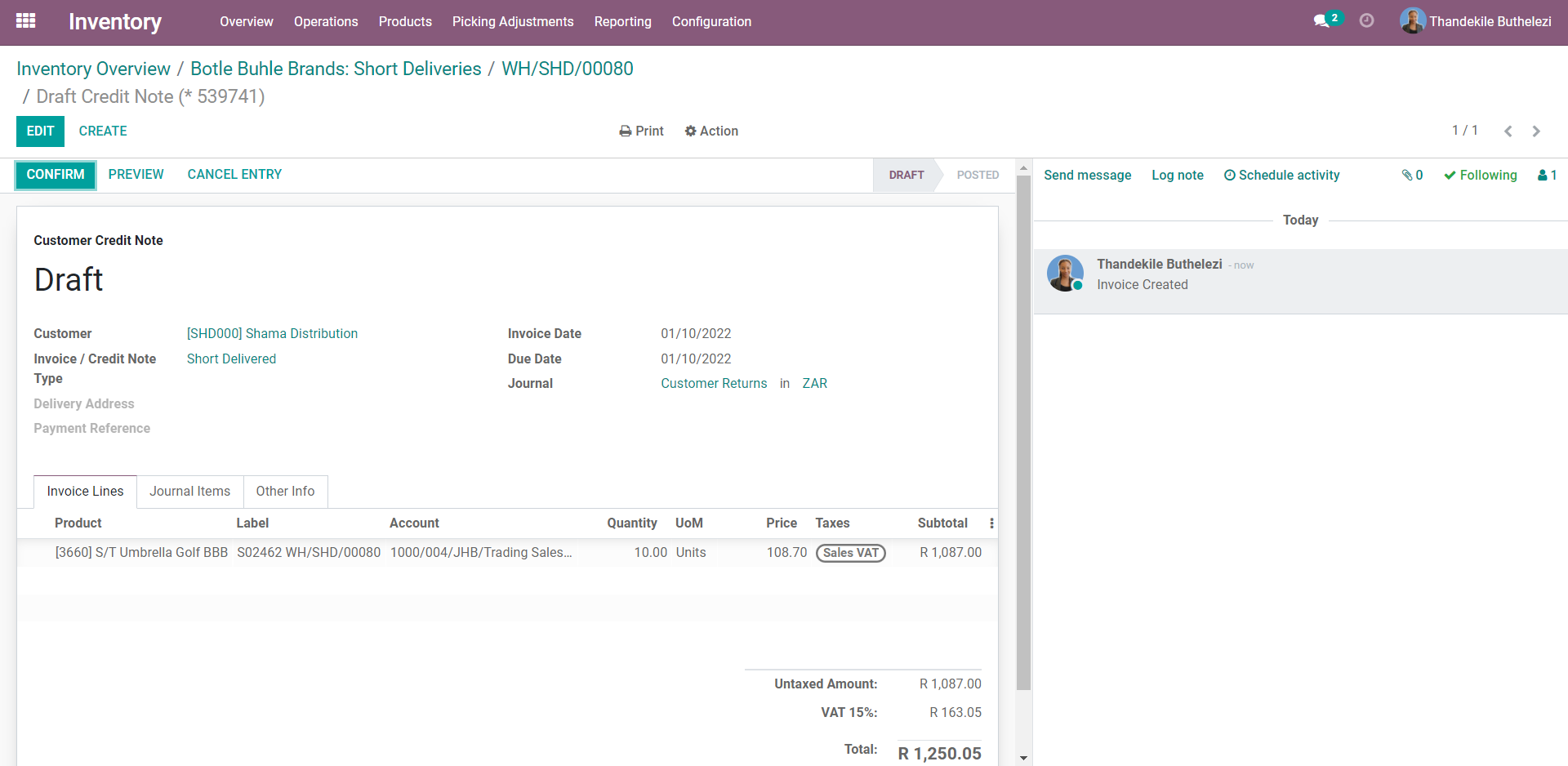
- Once the correct quantities are captured, click [CONFIRM].
- Click on [DOT MATRIX] to print a Triplicate Credit Note.