Accounting
Purchase
Sales
Orders
Inventory
Returns
Sales Force Physical Returns
Schedule a Physical Return
Capture a Physical Return and Print a Returns Checking Slip
Validate a Physical Return
Create a Distributor Credit note
Sales Force Virtual Returns
Capture a Virtual Return and Print a Returns Checking Slip
Validate a Virtual Return
Issue a Distributor Credit note and Re-Invoice
Return to Supplier
Return to Supplier (Manual)
Internal Breakages
Distributor Breakages (Replacement)
Capture a Distributor Breakage (Replacements) and Print a Return Checking Slip
Validating a Distributor Breakage - Replacement
Distributor Breakages (Credit Note)
Capture a Distributor Breakage and Print a Returns Checking Slip
Validate a Distributor Breakage (Credit Note)
Create a Distributor Breakage Credit note
Adjustments
Corrections
Products
Manufacturing
Attendance Register
Help
Additional Help
Installing Odoo as an application
Two Factor Authentication Set Up
Automated Signature
How to Register a Guest on BBB - Guest Wi-Fi
Dot Matrix printing - How to and Troubleshooting
How to Log a Support Ticket in Odoo
How to Log a New Feature request Ticket in Odoo
Sales Force
Promotion
Demotion
Pay-In Sheets
Create and print pay-in sheets pack
Register pay-in sheets
Capturing pay-in sheets
Register pay-in sheets distributor summaries
Capturing Pay-In Sheets Distributor Summaries
Create a Cosultant
Activating inactive sales force member
VoIP
Blacklisting
Suspend
Moving Consultants
Sales Force Member Information Edits
PaySpace
Contact Centre
MVNO
How to purchse data, voice, SMS and check the balance on BBB Connect HelpDoc
How to port/transfer your current SIM card number to BBB Connect SIM card
How to Recharge BBB Connect SIM card
TaskFlow
How to set up sales force meetings campaign
Making Inbound and Outbound calls for contacts 'Potential Leads'
How to create a user
How to make a sales force meeting call
How to set up extensions
How to configure sales force meetings
How to set up dispositions
How to set up a recruiting campaign
How to set up call teams
How to call the Leads and Recruits
Campaign Planner
Table of Contents
- All Applications
- Purchase
- Orders
- Foreign Purchase Order
- Capturing Landed Costs - Supplier commission
Capturing Landed Costs - Supplier commission
Introduction
Once the stock has been Received and Billed, create Landed Cost Bills for the Purchase Order. This step defines the process to be followed for Supplier commission Landed costs only, as this is added on the initial PO as a line item.
Responsible Team
- Procurement & Stock Management Clerk
- Procurement Manager
- Warehouse Manager
Navigation
Navigate to your Odoo dashboard and click on this application: Purchase
Navigate as follows to get to the correct screen:
Orders / Purchase Orders
In the search bar at the top, type in the code of the Purchase Order or the Vendor name, you should now land on a screen that looks like this:
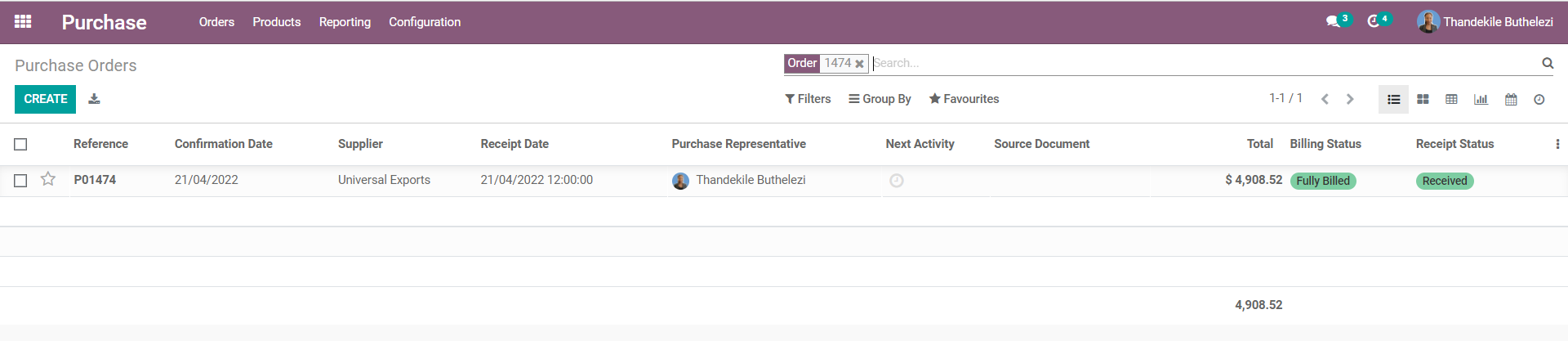
Once you've opened the correct Purchase Order, go to Supplier Bills, your screen will look like this:
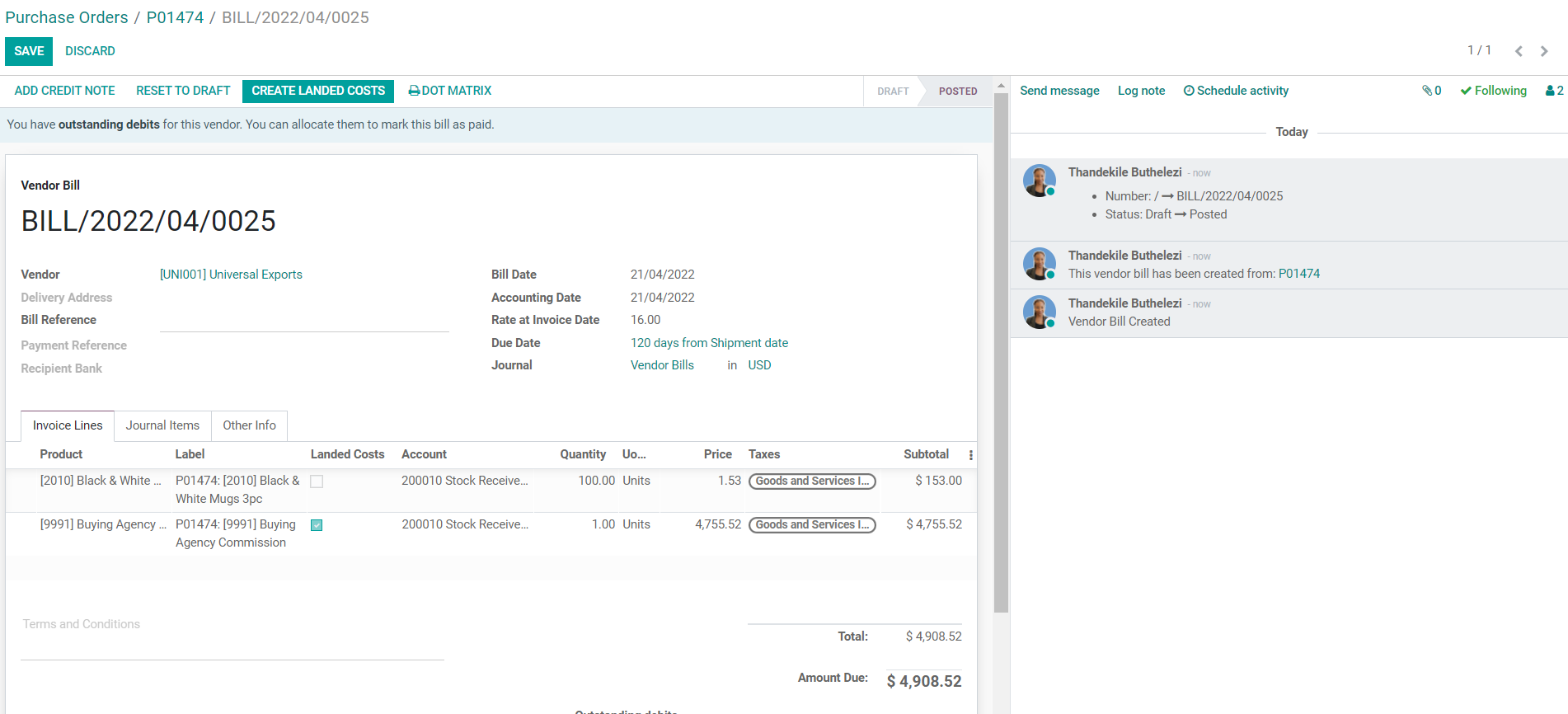
Process
- Click [CREATE LANDED COSTS], you should now land on a screen that looks like this:
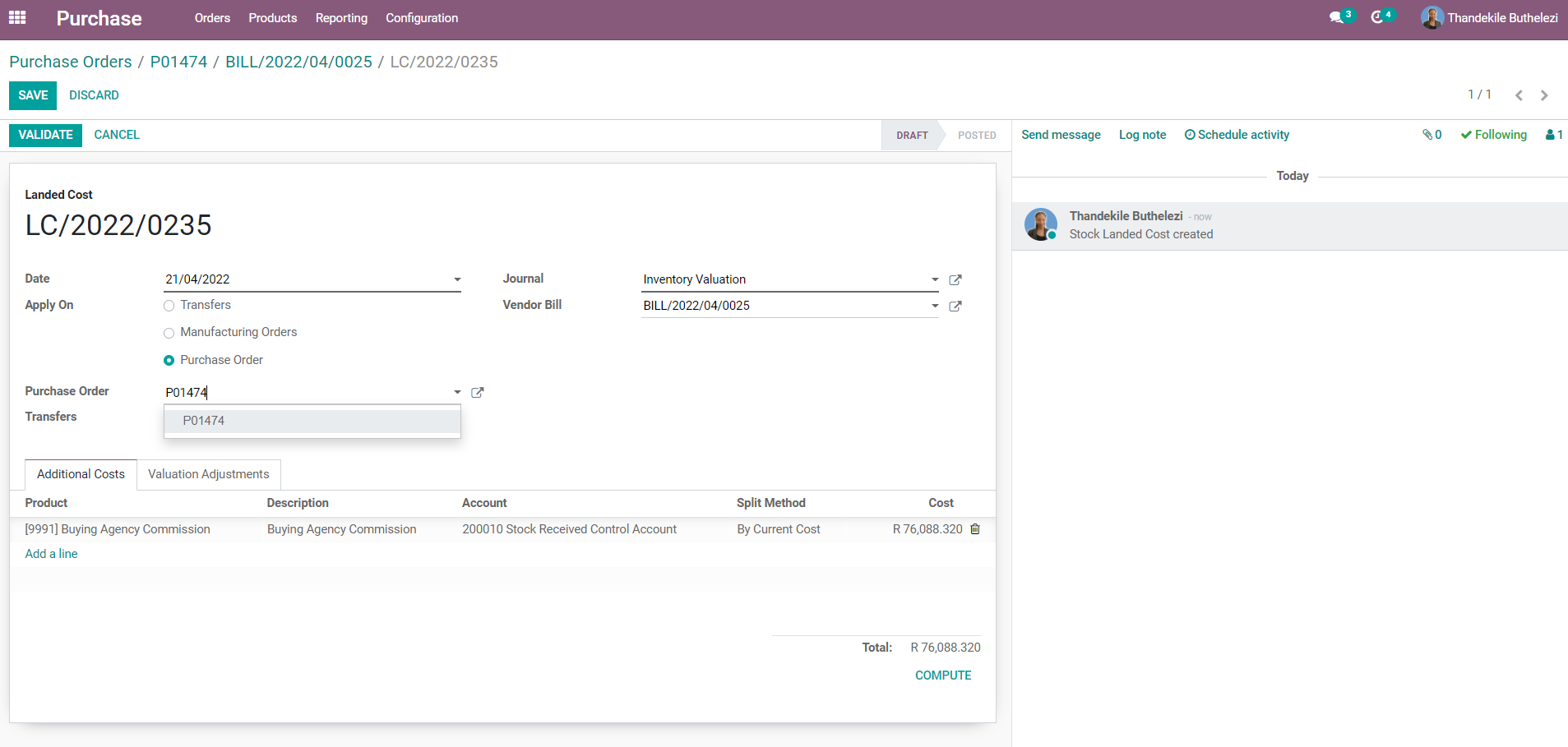
- Enter the current date under the field labelled 'Date'.
- Ensure that the Purchase Order radio button is selected under the field labelled 'Apply On'.
- Select/ Search for the PO Code that is being billed under the field labelled 'Purchase Order'.
- Under the 'Additional Costs' tab, you'll find that the Supplier Commission (9991) cost will already be listed as an additional cost.
- Click [COMPUTE].
- Check the value to ensure it is correct, then click [VALIDATE].
