Accounting
Purchase
Sales
Orders
Inventory
Returns
Sales Force Physical Returns
Schedule a Physical Return
Capture a Physical Return and Print a Returns Checking Slip
Validate a Physical Return
Create a Distributor Credit note
Sales Force Virtual Returns
Capture a Virtual Return and Print a Returns Checking Slip
Validate a Virtual Return
Issue a Distributor Credit note and Re-Invoice
Return to Supplier
Return to Supplier (Manual)
Internal Breakages
Distributor Breakages (Replacement)
Capture a Distributor Breakage (Replacements) and Print a Return Checking Slip
Validating a Distributor Breakage - Replacement
Distributor Breakages (Credit Note)
Capture a Distributor Breakage and Print a Returns Checking Slip
Validate a Distributor Breakage (Credit Note)
Create a Distributor Breakage Credit note
Adjustments
Corrections
Products
Manufacturing
Attendance Register
Help
Additional Help
Installing Odoo as an application
Two Factor Authentication Set Up
Automated Signature
How to Register a Guest on BBB - Guest Wi-Fi
Dot Matrix printing - How to and Troubleshooting
How to Log a Support Ticket in Odoo
How to Log a New Feature request Ticket in Odoo
Sales Force
Promotion
Demotion
Pay-In Sheets
Create and print pay-in sheets pack
Register pay-in sheets
Capturing pay-in sheets
Register pay-in sheets distributor summaries
Capturing Pay-In Sheets Distributor Summaries
Create a Cosultant
Activating inactive sales force member
VoIP
Blacklisting
Suspend
Moving Consultants
Sales Force Member Information Edits
PaySpace
Contact Centre
MVNO
How to purchse data, voice, SMS and check the balance on BBB Connect HelpDoc
How to port/transfer your current SIM card number to BBB Connect SIM card
How to Recharge BBB Connect SIM card
TaskFlow
How to set up sales force meetings campaign
Making Inbound and Outbound calls for contacts 'Potential Leads'
How to create a user
How to make a sales force meeting call
How to set up extensions
How to configure sales force meetings
How to set up dispositions
How to set up a recruiting campaign
How to set up call teams
How to call the Leads and Recruits
Campaign Planner
Table of Contents
- All Applications
- Sales Force
- Create a Cosultant
- Create a Consultant
Create a Consultant
 Updated
by Thandi Lebeta
Updated
by Thandi Lebeta
Introduction
Before the agent can capture pay-in sheets, they have to first search for a 'Consultant' on Sales Force or Search for Consultants on Odoo and if they cannot find her/him, then they have to 'Create Consultant' on Odoo. The agent must follow the following process on Odoo to Create a Consultant.
Responsible Team
- Contact Centre Manager
- Contact Centre Team Leader
- Contact Centre Agent
Navigation
Navigate to your Odoo dashboard and click on this application: Sales Force

Navigate as follows to get to the correct screen:
Sales Force/Recruit/Create Consultant
Once the 'Create Consultant' screen has been opened, you will land on a screen that looks like this:
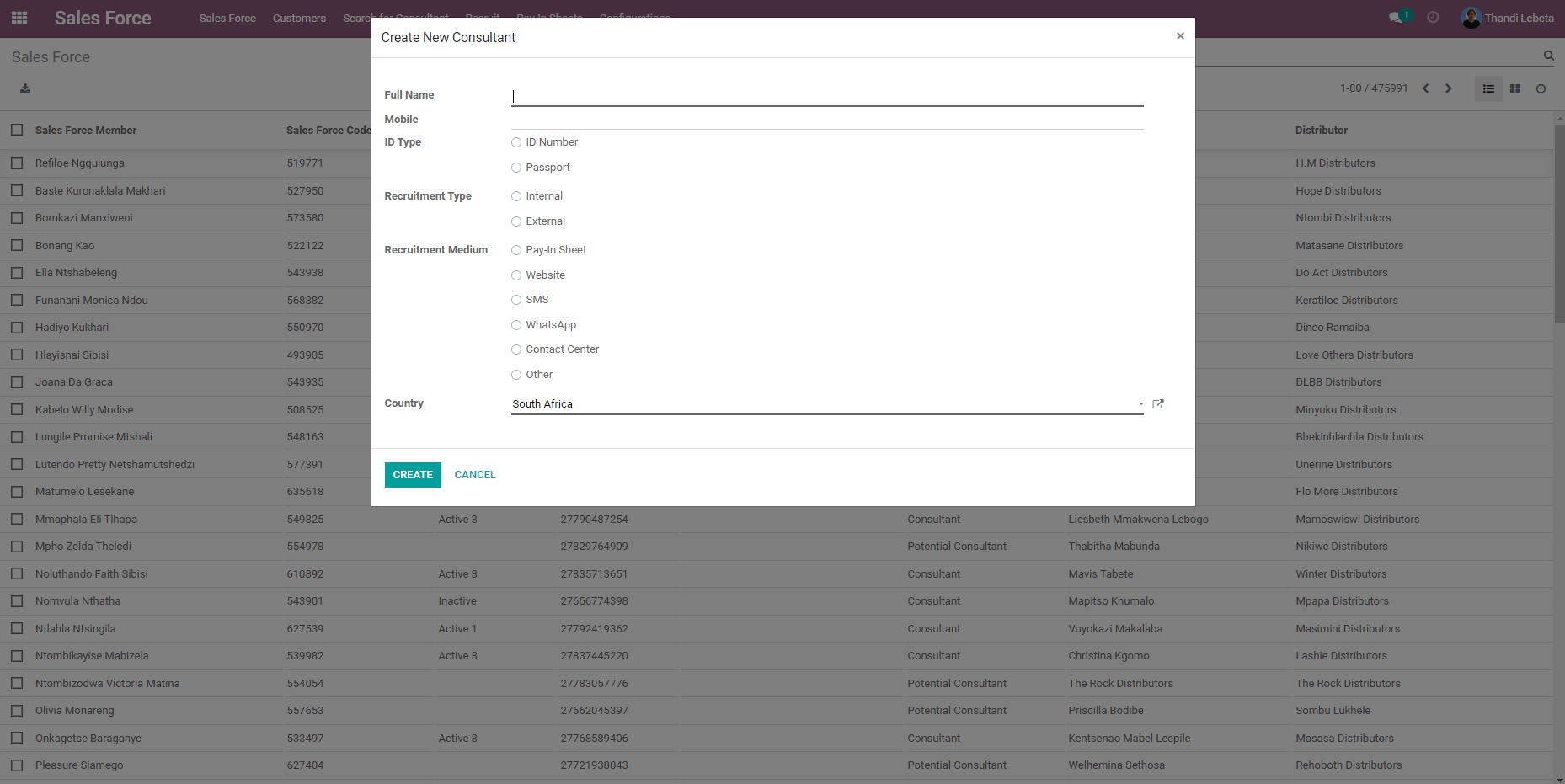
Process
- On the 'Create New Consultant' screen above:
- Enter the 'Full Name' of the new consultant.
- Enter the 'Mobile' number of the new consultant.
- Select 'ID Type':
- Select either 'ID Number' or 'Passport'.
- Enter either 'ID Number' or 'Passport'.
- On the 'Recruitment type'; if you choose 'Internal', then follow the steps below.
- On the 'Recruitment Medium'.
- Select 'Pay-In Sheet', and you will see the screen as shown below:
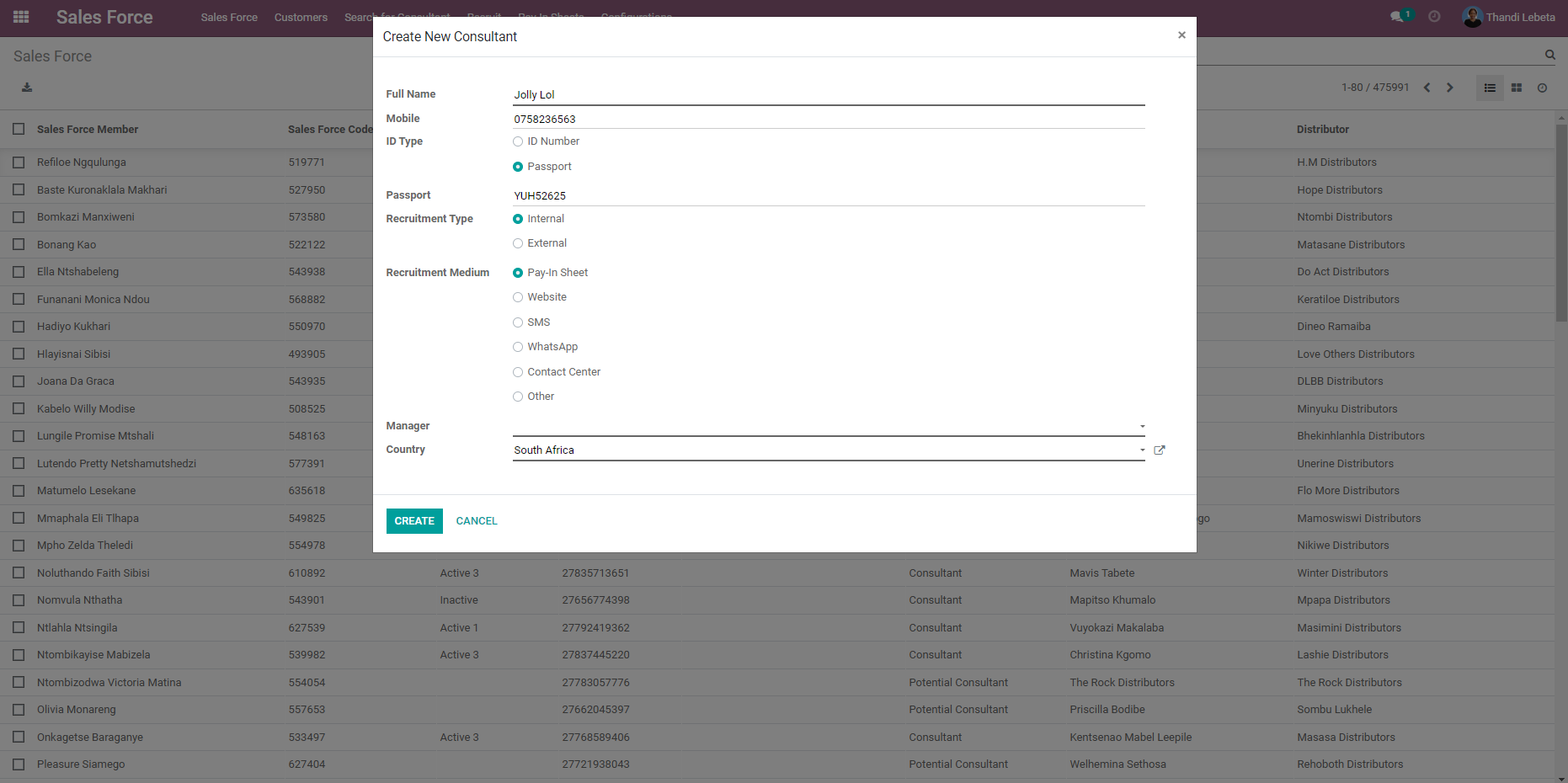
- Select 'Pay-In Sheet', and you will see the screen as shown below:
- Enter the 'Manager' sfm code and his/her name will automatically populate.
- The 'Country' will default to the manager's country.
- Otherwise, enter the 'New Consultant's' country.
- Click on the [Create] button and the pop-up screen as shown below will appear on your computer.
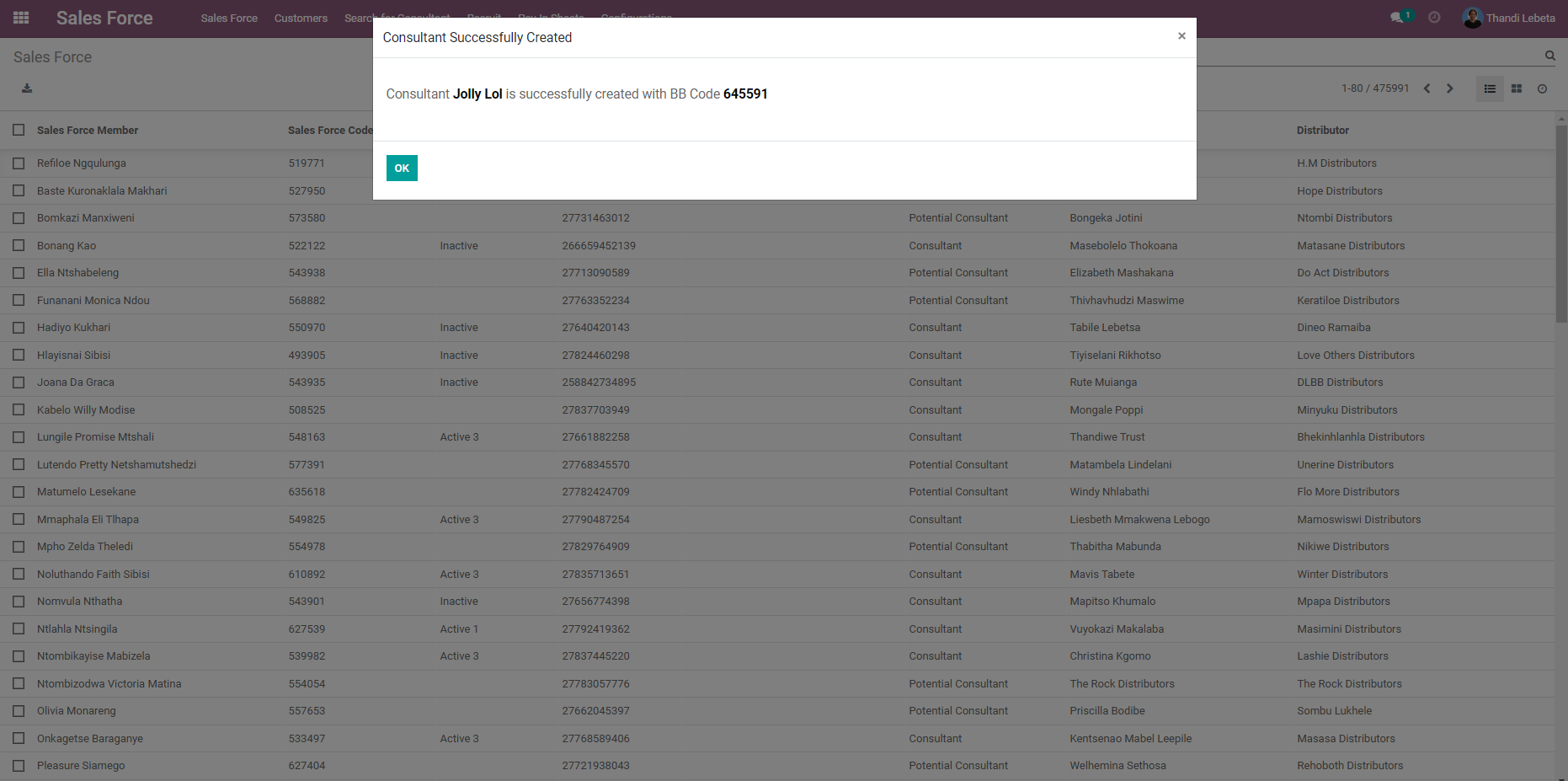
- Once you create a 'Consultant', the system will automatically store the 'New Consultant' information and the agent can be able to 'Add a Line' on the pay-in sheet lines.
