Accounting
Purchase
Sales
Orders
Inventory
Returns
Sales Force Physical Returns
Schedule a Physical Return
Capture a Physical Return and Print a Returns Checking Slip
Validate a Physical Return
Create a Distributor Credit note
Sales Force Virtual Returns
Capture a Virtual Return and Print a Returns Checking Slip
Validate a Virtual Return
Issue a Distributor Credit note and Re-Invoice
Return to Supplier
Return to Supplier (Manual)
Internal Breakages
Distributor Breakages (Replacement)
Capture a Distributor Breakage (Replacements) and Print a Return Checking Slip
Validating a Distributor Breakage - Replacement
Distributor Breakages (Credit Note)
Capture a Distributor Breakage and Print a Returns Checking Slip
Validate a Distributor Breakage (Credit Note)
Create a Distributor Breakage Credit note
Adjustments
Corrections
Products
Manufacturing
Attendance Register
Help
Additional Help
Installing Odoo as an application
Two Factor Authentication Set Up
Automated Signature
How to Register a Guest on BBB - Guest Wi-Fi
Dot Matrix printing - How to and Troubleshooting
How to Log a Support Ticket in Odoo
How to Log a New Feature request Ticket in Odoo
Sales Force
Promotion
Demotion
Pay-In Sheets
Create and print pay-in sheets pack
Register pay-in sheets
Capturing pay-in sheets
Register pay-in sheets distributor summaries
Capturing Pay-In Sheets Distributor Summaries
Create a Cosultant
Activating inactive sales force member
VoIP
Blacklisting
Suspend
Moving Consultants
Sales Force Member Information Edits
PaySpace
Contact Centre
MVNO
How to purchse data, voice, SMS and check the balance on BBB Connect HelpDoc
How to port/transfer your current SIM card number to BBB Connect SIM card
How to Recharge BBB Connect SIM card
TaskFlow
How to set up sales force meetings campaign
Making Inbound and Outbound calls for contacts 'Potential Leads'
How to create a user
How to make a sales force meeting call
How to set up extensions
How to configure sales force meetings
How to set up dispositions
How to set up a recruiting campaign
How to set up call teams
How to call the Leads and Recruits
Campaign Planner
Table of Contents
- All Applications
- Sales Force
- Promotion
- Sales Force Member Promotion
Sales Force Member Promotion
 Updated
by Thandi Lebeta
Updated
by Thandi Lebeta
Introduction
Sales force members (SFM) who excel in their home teams are eligible for promotion to the next level once they meet the required criteria within a specified period. The standard effective date for promotions is the 1st of each month. However, the sales force Manager has the discretion to approve promotions on any date as per the sales force team's request. Upon receiving a 'Promotion' request, the sales force must adhere to the designated Odoo process to promote the SFM.
Responsible Team
- Sales Force Manager
- Contact Centre Manager
Navigation
Navigate to your Odoo dashboard and click on this application: Sales Force

Navigate as follows to get to the correct screen:
Sales Force menu item/Active dropdown (Consultants, Prospective Managers, Managers, Prospective Distributors)
Once the 'Sales Force' screen has been opened, you will land on a screen that looks like this:
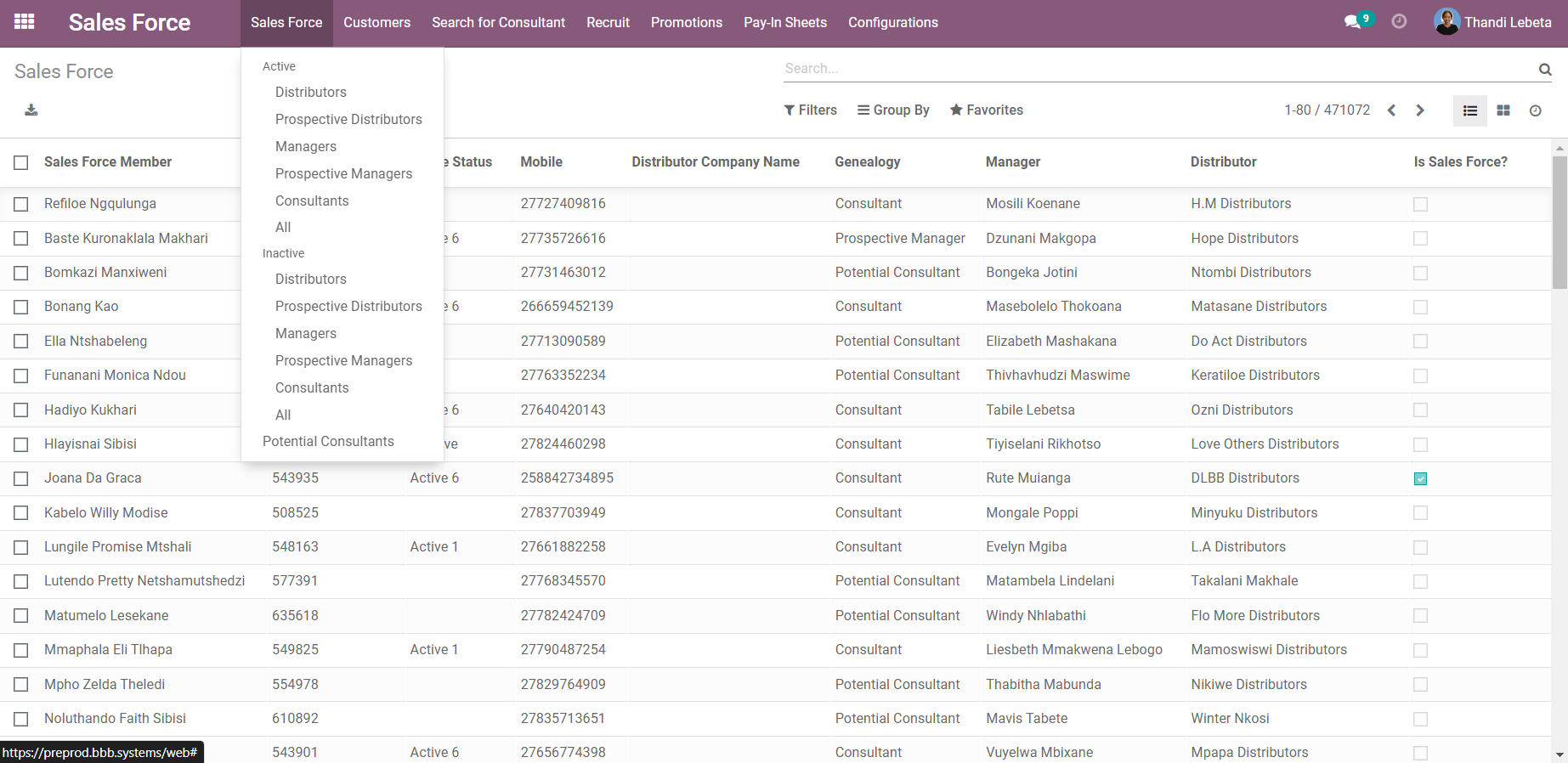
Process
- In the 'Sales Force' dropdown, choose the active role (Consultants, Prospective Managers, Managers, Prospective Distributors) you wish to promote. For instance, to promote a 'Consultant' to 'Prospective Manager', select 'Consultants' as indicated on the screen above, and the subsequent screen will appear.
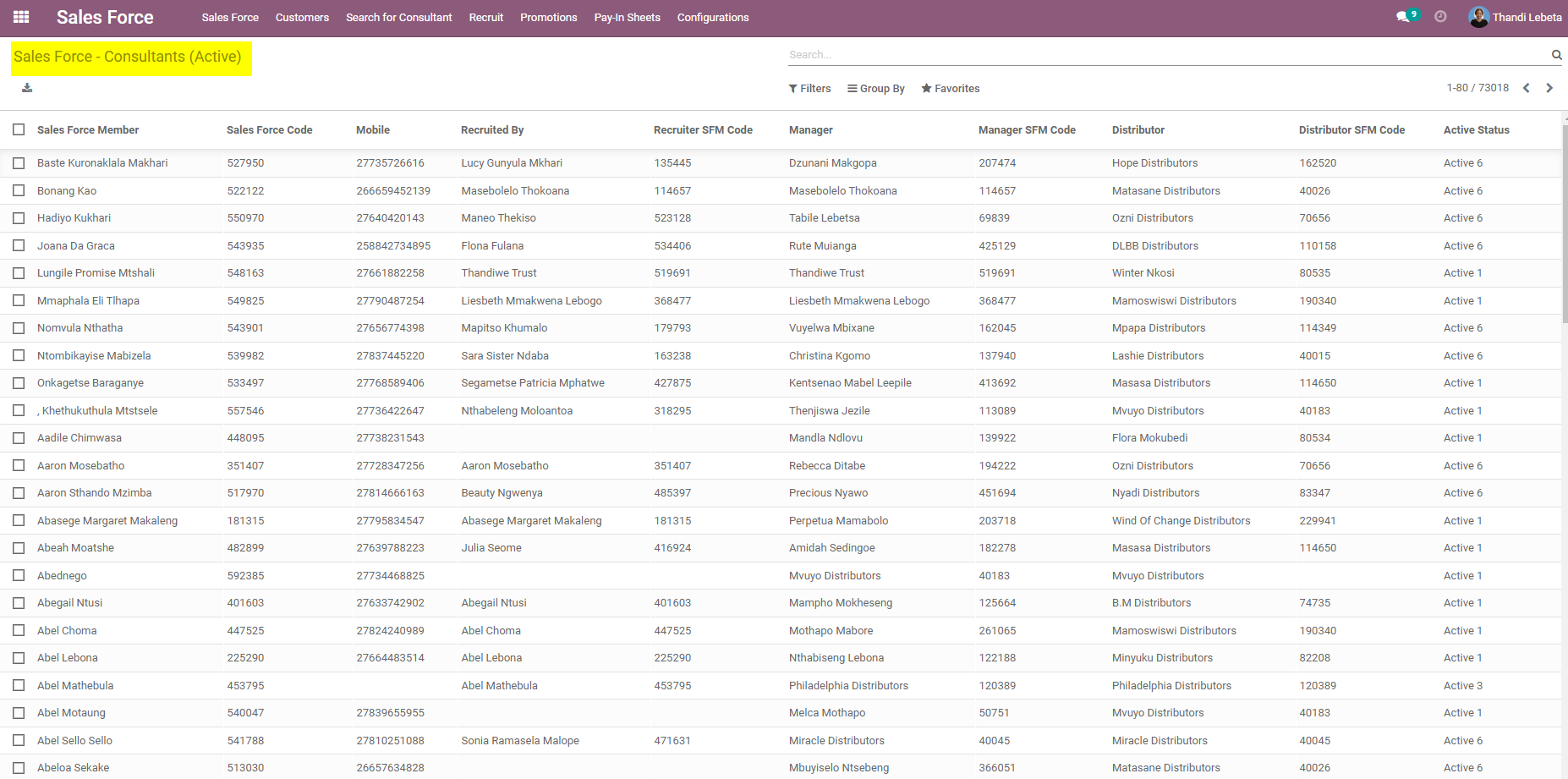
- Ensure that the SFM designated for promotion has both 'Recruits' and 'Consultants' associated with her prior to the promotion.
- Click on the checkbox for the 'Consultant' you want to promote.
- Click [Action].
- Select 'Promote Consultants' as shown below:
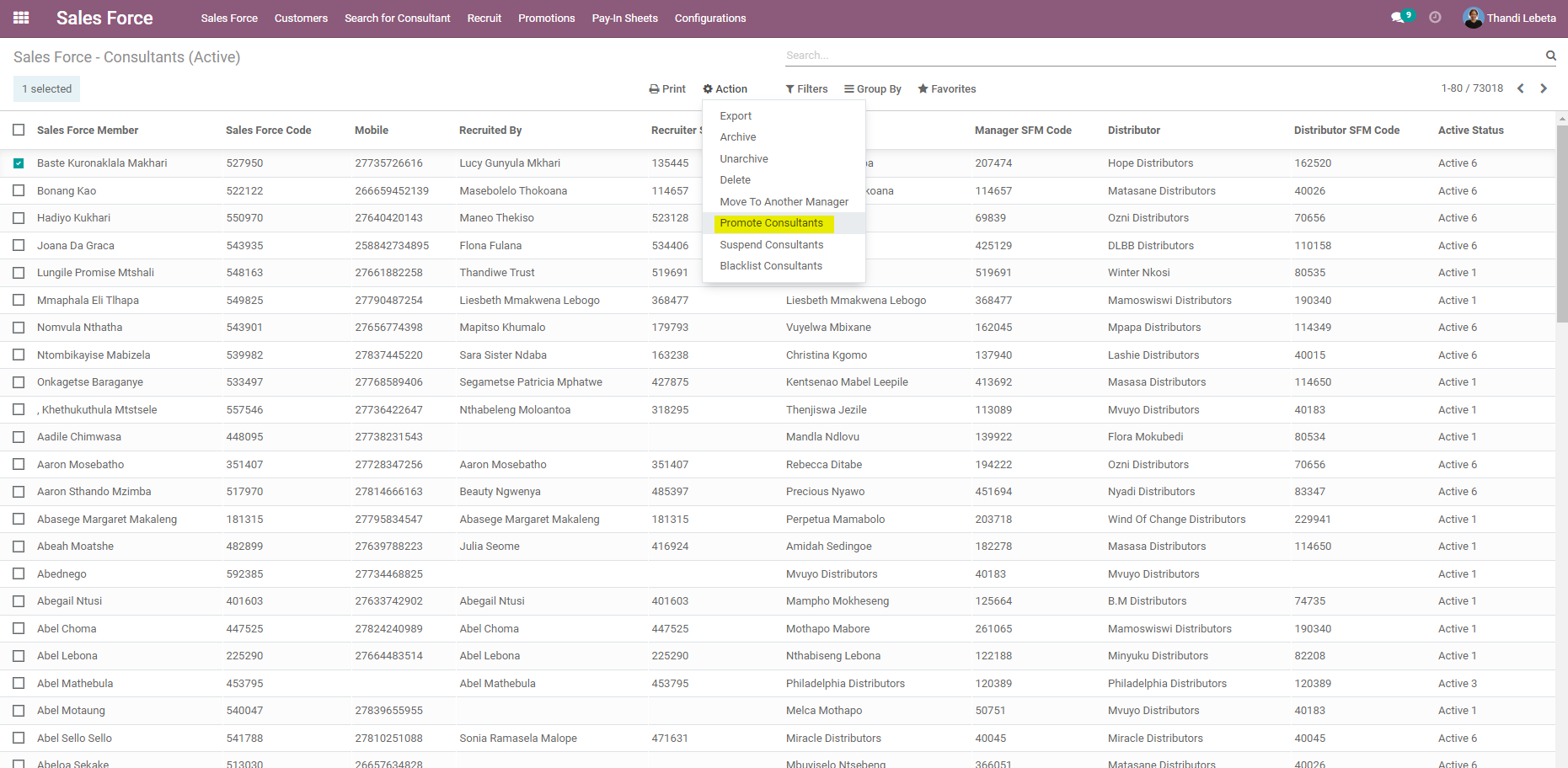
- In the pop-up screen displayed below, please input the following:
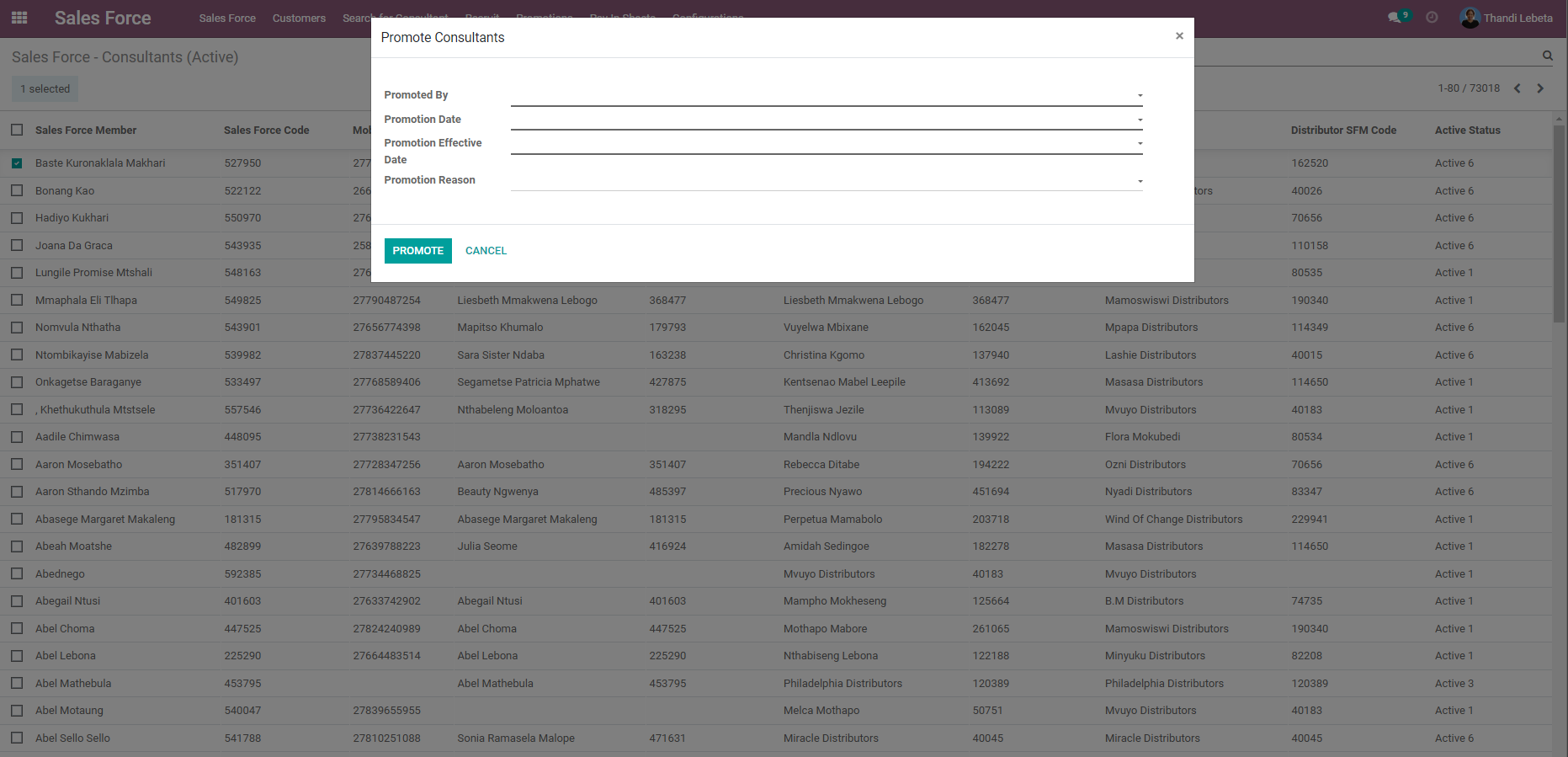
- Enter the name or SFM Code on the 'Manager' on 'Promoted By' field.
- Select the 'Promotion Date' on the pop-up 'Calender Widget'.The 'Promotion Date' ought to be the day on which you are 'Promoting' the SFM, typically following the capturing of the pay-in sheets.
- Select the 'Promotion Effective Date' on the pop-up 'Calender Widget'.The 'Promotion Effective Date' should be the 1st of the month that the SFM was promoted.
- Select the 'Promotion Reason' for SFM promotion on the dropdown.
- Click the [Promote] button.
- Once the SFM is promoted, he/she will disappear from the 'Consultants' list and move to the 'Prospective Managers' list as shown on the screen below:
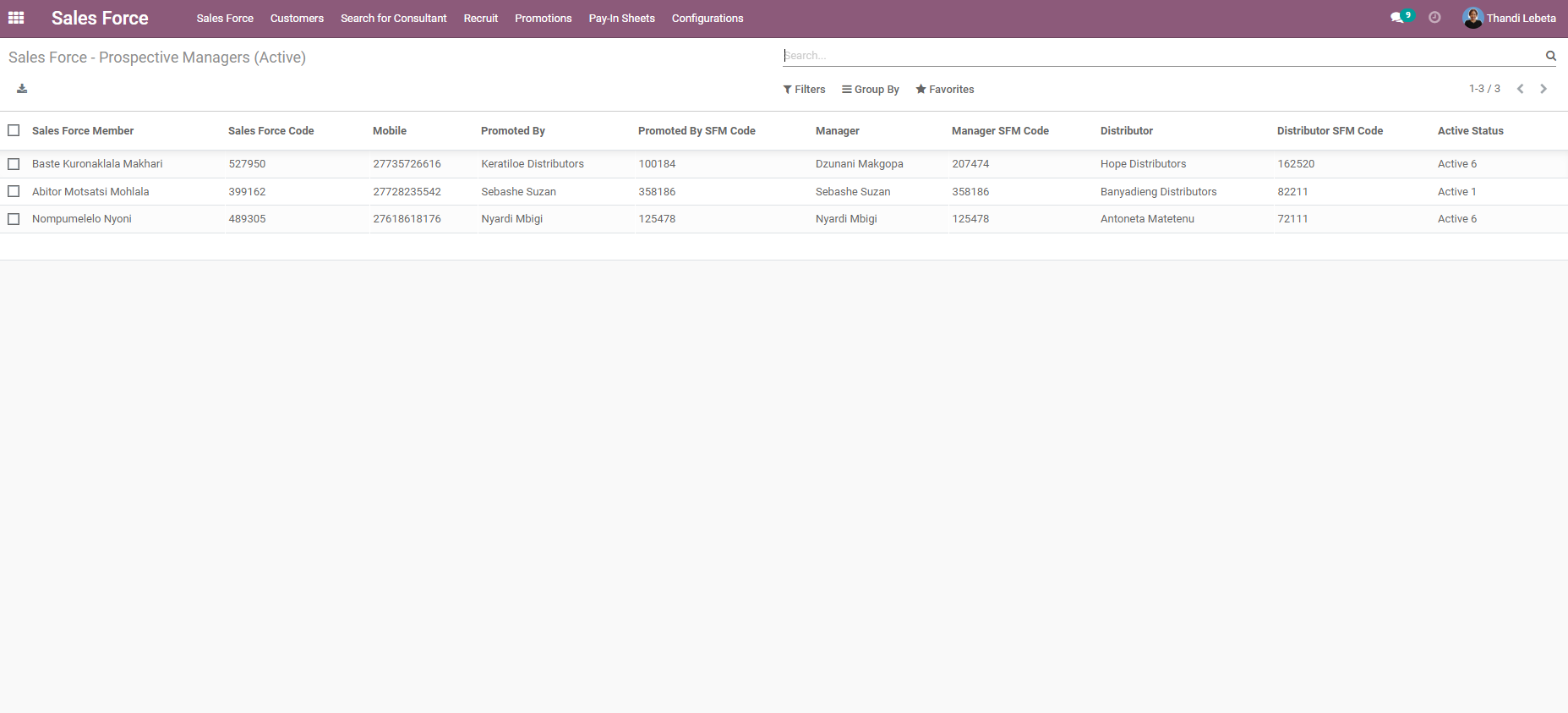 The system will automatically update the 'Promoted' SFM and all her information. This includes, automatically moving all the linked 'Recruits' and 'Consultants' under her.
The system will automatically update the 'Promoted' SFM and all her information. This includes, automatically moving all the linked 'Recruits' and 'Consultants' under her. - Once 'Promotion' is done, all the promoted SFMs will be saved by the system.
