Accounting
Purchase
Sales
Orders
Inventory
Returns
Sales Force Physical Returns
Schedule a Physical Return
Capture a Physical Return and Print a Returns Checking Slip
Validate a Physical Return
Create a Distributor Credit note
Sales Force Virtual Returns
Capture a Virtual Return and Print a Returns Checking Slip
Validate a Virtual Return
Issue a Distributor Credit note and Re-Invoice
Return to Supplier
Return to Supplier (Manual)
Internal Breakages
Distributor Breakages (Replacement)
Capture a Distributor Breakage (Replacements) and Print a Return Checking Slip
Validating a Distributor Breakage - Replacement
Distributor Breakages (Credit Note)
Capture a Distributor Breakage and Print a Returns Checking Slip
Validate a Distributor Breakage (Credit Note)
Create a Distributor Breakage Credit note
Adjustments
Corrections
Products
Manufacturing
Attendance Register
Help
Additional Help
Installing Odoo as an application
Two Factor Authentication Set Up
Automated Signature
How to Register a Guest on BBB - Guest Wi-Fi
Dot Matrix printing - How to and Troubleshooting
How to Log a Support Ticket in Odoo
How to Log a New Feature request Ticket in Odoo
Sales Force
Promotion
Demotion
Pay-In Sheets
Create and print pay-in sheets pack
Register pay-in sheets
Capturing pay-in sheets
Register pay-in sheets distributor summaries
Capturing Pay-In Sheets Distributor Summaries
Create a Cosultant
Activating inactive sales force member
VoIP
Blacklisting
Suspend
Moving Consultants
Sales Force Member Information Edits
PaySpace
Contact Centre
MVNO
How to purchse data, voice, SMS and check the balance on BBB Connect HelpDoc
How to port/transfer your current SIM card number to BBB Connect SIM card
How to Recharge BBB Connect SIM card
TaskFlow
How to set up sales force meetings campaign
Making Inbound and Outbound calls for contacts 'Potential Leads'
How to create a user
How to make a sales force meeting call
How to set up extensions
How to configure sales force meetings
How to set up dispositions
How to set up a recruiting campaign
How to set up call teams
How to call the Leads and Recruits
Campaign Planner
Table of Contents
- All Applications
- Accounting
- Accounting
- How to edit the Original amount of an Asset after confirming
How to edit the Original amount of an Asset after confirming
How to amend depreciation method after an asset has been confirmed
Responsible Team
Accountant
Navigation
Navigate to your Odoo dashboard and click on this application: Accounting
Please navigate as follows to get to the correct screen:
Accounting / Accounting/ Management/ Assets
You should now land on a screen that looks like this:
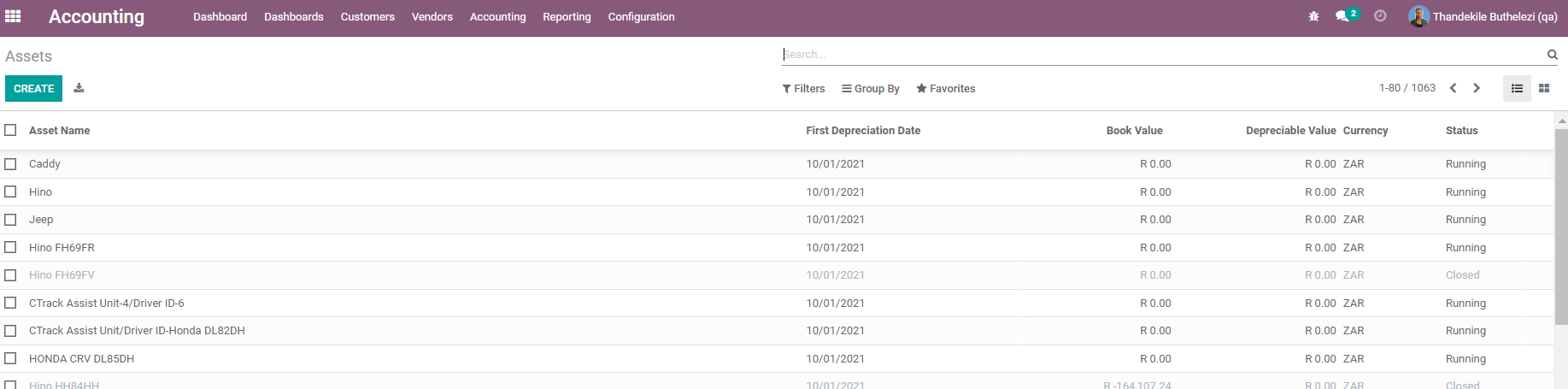
Process
- On the check boxes in-front of the assets, select the Asset you are editing
- Click on Action, then Export
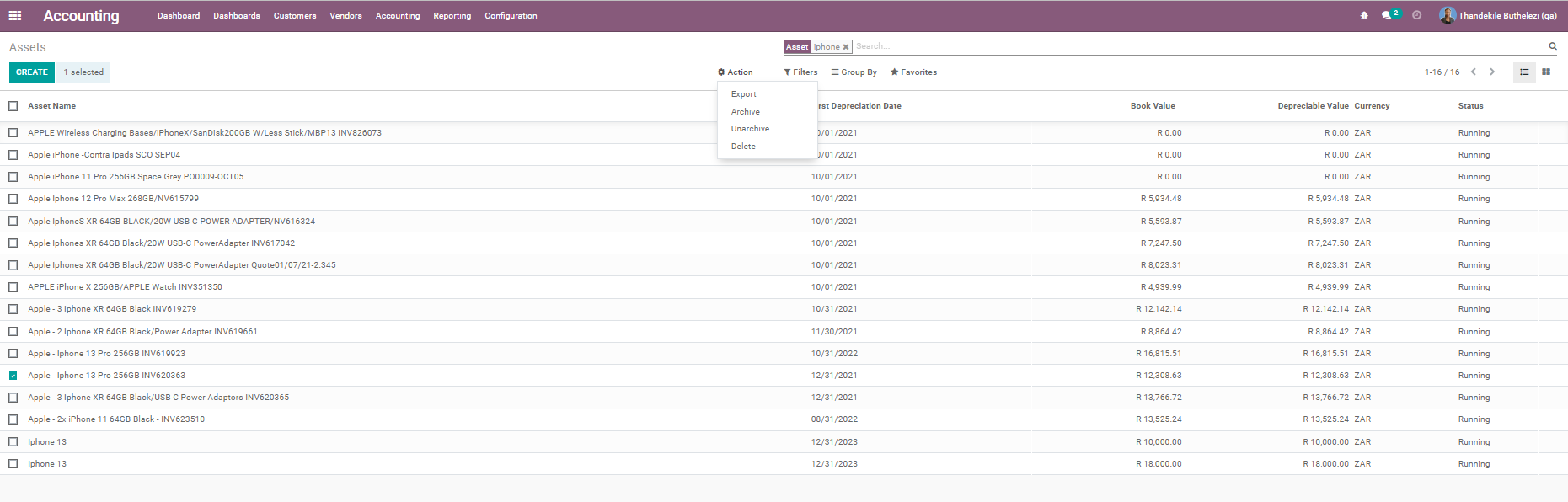
- Ensure your export template has the following headings,
- External ID
- Asset Name
- Original Amount
- The export template will look like this:

- Change the Original Amount on the excel template to the new value.
- In Odoo, navigate to the Assets screen. Click on Favorites, then Import Records
- Click on Load File, your screen will look like this:
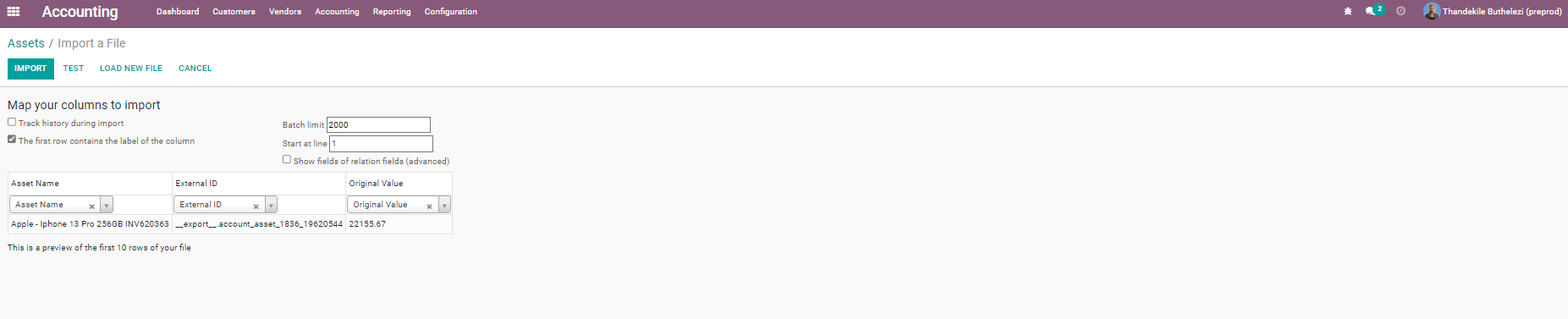
- Click TEST, to ensure that the data you are importing is correct. If the data is correct, you will see a message saying 'Everything seems valid'
- Click IMPORT, the Original Amount should now be updated on the correct value.
