Accounting
Purchase
Sales
Orders
Inventory
Returns
Sales Force Physical Returns
Schedule a Physical Return
Capture a Physical Return and Print a Returns Checking Slip
Validate a Physical Return
Create a Distributor Credit note
Sales Force Virtual Returns
Capture a Virtual Return and Print a Returns Checking Slip
Validate a Virtual Return
Issue a Distributor Credit note and Re-Invoice
Return to Supplier
Return to Supplier (Manual)
Internal Breakages
Distributor Breakages (Replacement)
Capture a Distributor Breakage (Replacements) and Print a Return Checking Slip
Validating a Distributor Breakage - Replacement
Distributor Breakages (Credit Note)
Capture a Distributor Breakage and Print a Returns Checking Slip
Validate a Distributor Breakage (Credit Note)
Create a Distributor Breakage Credit note
Adjustments
Corrections
Products
Manufacturing
Attendance Register
Help
Additional Help
Installing Odoo as an application
Two Factor Authentication Set Up
Automated Signature
How to Register a Guest on BBB - Guest Wi-Fi
Dot Matrix printing - How to and Troubleshooting
How to Log a Support Ticket in Odoo
How to Log a New Feature request Ticket in Odoo
Sales Force
Promotion
Demotion
Pay-In Sheets
Create and print pay-in sheets pack
Register pay-in sheets
Capturing pay-in sheets
Register pay-in sheets distributor summaries
Capturing Pay-In Sheets Distributor Summaries
Create a Cosultant
Activating inactive sales force member
VoIP
Blacklisting
Suspend
Moving Consultants
Sales Force Member Information Edits
PaySpace
Contact Centre
MVNO
How to purchse data, voice, SMS and check the balance on BBB Connect HelpDoc
How to port/transfer your current SIM card number to BBB Connect SIM card
How to Recharge BBB Connect SIM card
TaskFlow
How to set up sales force meetings campaign
Making Inbound and Outbound calls for contacts 'Potential Leads'
How to create a user
How to make a sales force meeting call
How to set up extensions
How to configure sales force meetings
How to set up dispositions
How to set up a recruiting campaign
How to set up call teams
How to call the Leads and Recruits
Campaign Planner
- All Applications
- Inventory
- Distributor Breakages (Credit Note)
- Validate a Distributor Breakage (Credit Note)
Validate a Distributor Breakage (Credit Note)
Introduction
Once the Returns Checking Slip has been printed (Refer to helpdoc "Capture a Distributor Breakage- Credit Note"), the order form with the damaged goods recorded on it will be checked against the Returns checking slip, and all confirmed quantities will be validated on Odoo.
Responsible Team
- Procurement & Stock Management Clerk
- Procurement Manager
- Warehouse Manager
Navigation
Navigate to your Odoo dashboard and click on this application: Inventory
Navigate as follows to get to the correct screen:
Inventory Overview/ Distributor Breakages (Credit Note)
You should now land on a screen that looks like this:
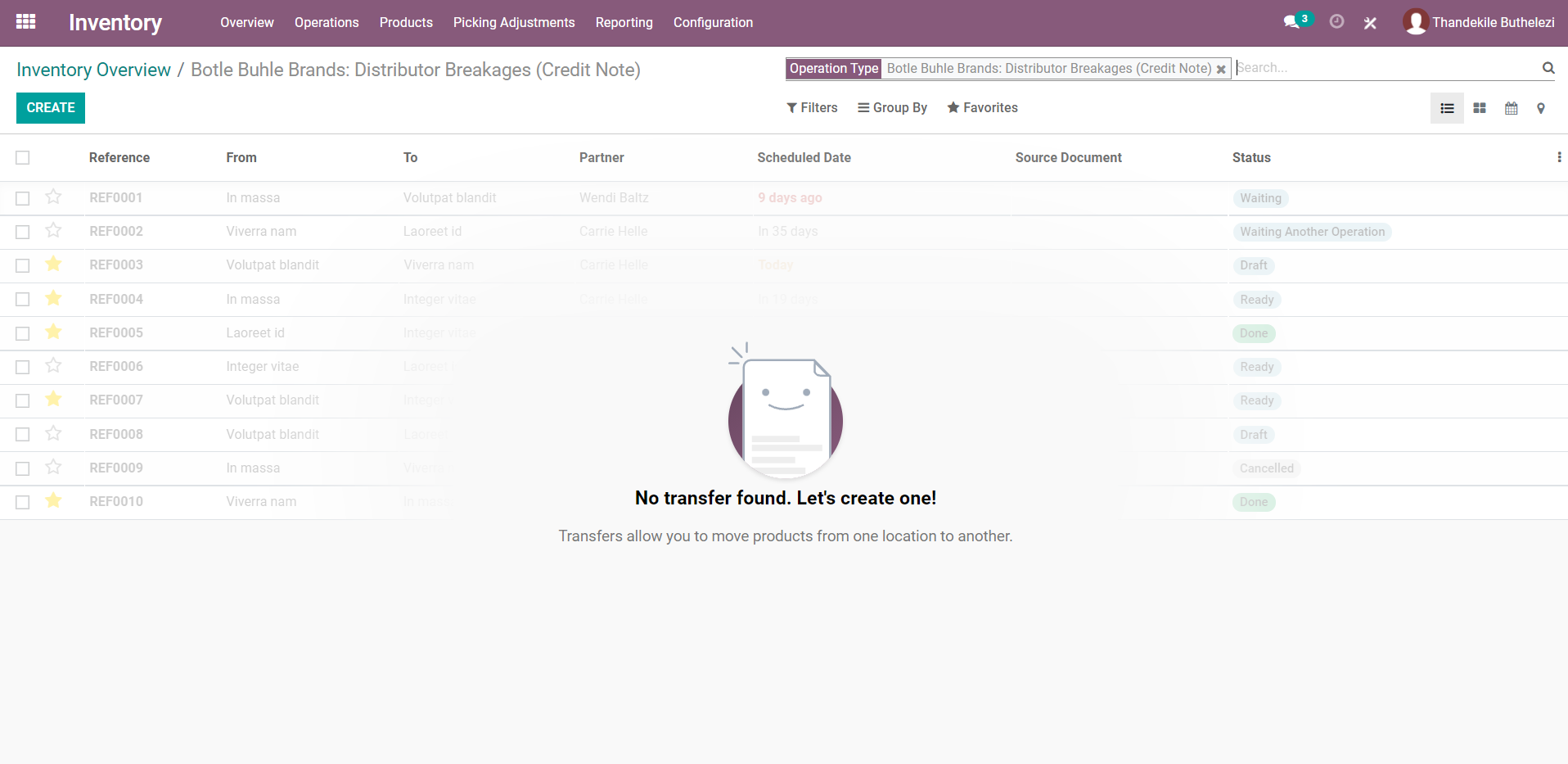
Process
- Find the reference of the Breakage Return you are validating
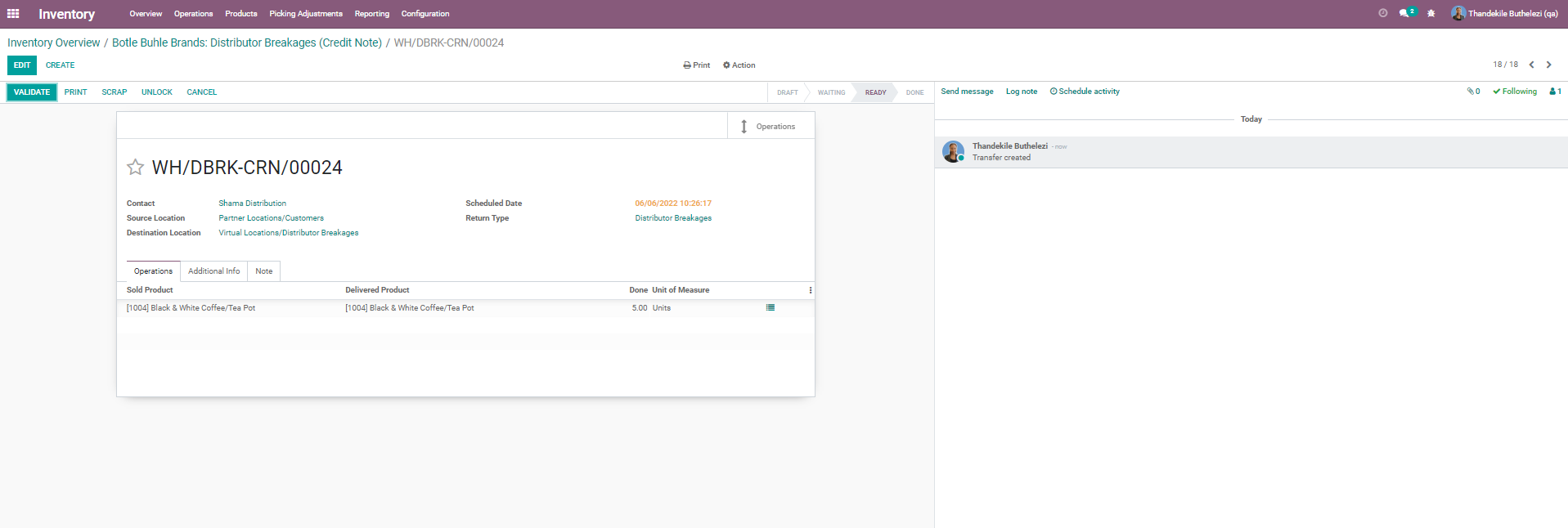
- Click [EDIT] to update the entry.
- Under the field labelled Done , check the actual quantity recorded on the Breakage- order form against the printed Returns Checking Slip. The Returns checking slip should correspond to the Breakage- Order Form. Any changes should be made to the entry on Odoo as follows:
- If a product's quantity on the Breakage - Order Form does not match the checked quantity on the Returns Checking Slip, the 'Done' column should be updated with the actual quantity that was counted.
- If a product was found on the Breakage- Order Form but not captured on the Returns checking slip, the item should be added to the breakage entry on Odoo.
- Once the counted quantities have been entered, click [SAVE], then double check that all is correct and complete.
- Once you have confirmed that everything is correct and complete click [VALIDATE].
