Accounting
Purchase
Sales
Orders
Inventory
Returns
Sales Force Physical Returns
Schedule a Physical Return
Capture a Physical Return and Print a Returns Checking Slip
Validate a Physical Return
Create a Distributor Credit note
Sales Force Virtual Returns
Capture a Virtual Return and Print a Returns Checking Slip
Validate a Virtual Return
Issue a Distributor Credit note and Re-Invoice
Return to Supplier
Return to Supplier (Manual)
Internal Breakages
Distributor Breakages (Replacement)
Capture a Distributor Breakage (Replacements) and Print a Return Checking Slip
Validating a Distributor Breakage - Replacement
Distributor Breakages (Credit Note)
Capture a Distributor Breakage and Print a Returns Checking Slip
Validate a Distributor Breakage (Credit Note)
Create a Distributor Breakage Credit note
Adjustments
Corrections
Products
Manufacturing
Attendance Register
Help
Additional Help
Installing Odoo as an application
Two Factor Authentication Set Up
Automated Signature
How to Register a Guest on BBB - Guest Wi-Fi
Dot Matrix printing - How to and Troubleshooting
How to Log a Support Ticket in Odoo
How to Log a New Feature request Ticket in Odoo
Sales Force
Promotion
Demotion
Pay-In Sheets
Create and print pay-in sheets pack
Register pay-in sheets
Capturing pay-in sheets
Register pay-in sheets distributor summaries
Capturing Pay-In Sheets Distributor Summaries
Create a Cosultant
Activating inactive sales force member
VoIP
Blacklisting
Suspend
Moving Consultants
Sales Force Member Information Edits
PaySpace
Contact Centre
MVNO
How to purchse data, voice, SMS and check the balance on BBB Connect HelpDoc
How to port/transfer your current SIM card number to BBB Connect SIM card
How to Recharge BBB Connect SIM card
TaskFlow
How to set up sales force meetings campaign
Making Inbound and Outbound calls for contacts 'Potential Leads'
How to create a user
How to make a sales force meeting call
How to set up extensions
How to configure sales force meetings
How to set up dispositions
How to set up a recruiting campaign
How to set up call teams
How to call the Leads and Recruits
Campaign Planner
Table of Contents
- All Applications
- Inventory
- Products
- Bill of Materials
- Create Bill of Materials for Kits
Create Bill of Materials for Kits
 Updated
by Thandi Lebeta
Updated
by Thandi Lebeta
Introduction
This document defines the process to be followed when creating a Bills of Materials (BoMs) for Kits on Odoo. The merchandise team sends an excel spreadsheet with all the relevant information about the products and components codes to the procurement manager, they then create the Bill of Materials on Odoo as per the given information.
'Kit': is a product code made up of two or more individual products (also referred to as components).
Responsible Team
- Merchandise Team
- Procurement Manager
- Procurement and Stock Management Clerks
Navigation
Navigate to your Odoo dashboard and click on this application: Inventory
Navigate as follows to get to the correct screen:
Inventory/Products/ Bills of Materials
You should now land on a screen that looks like this:
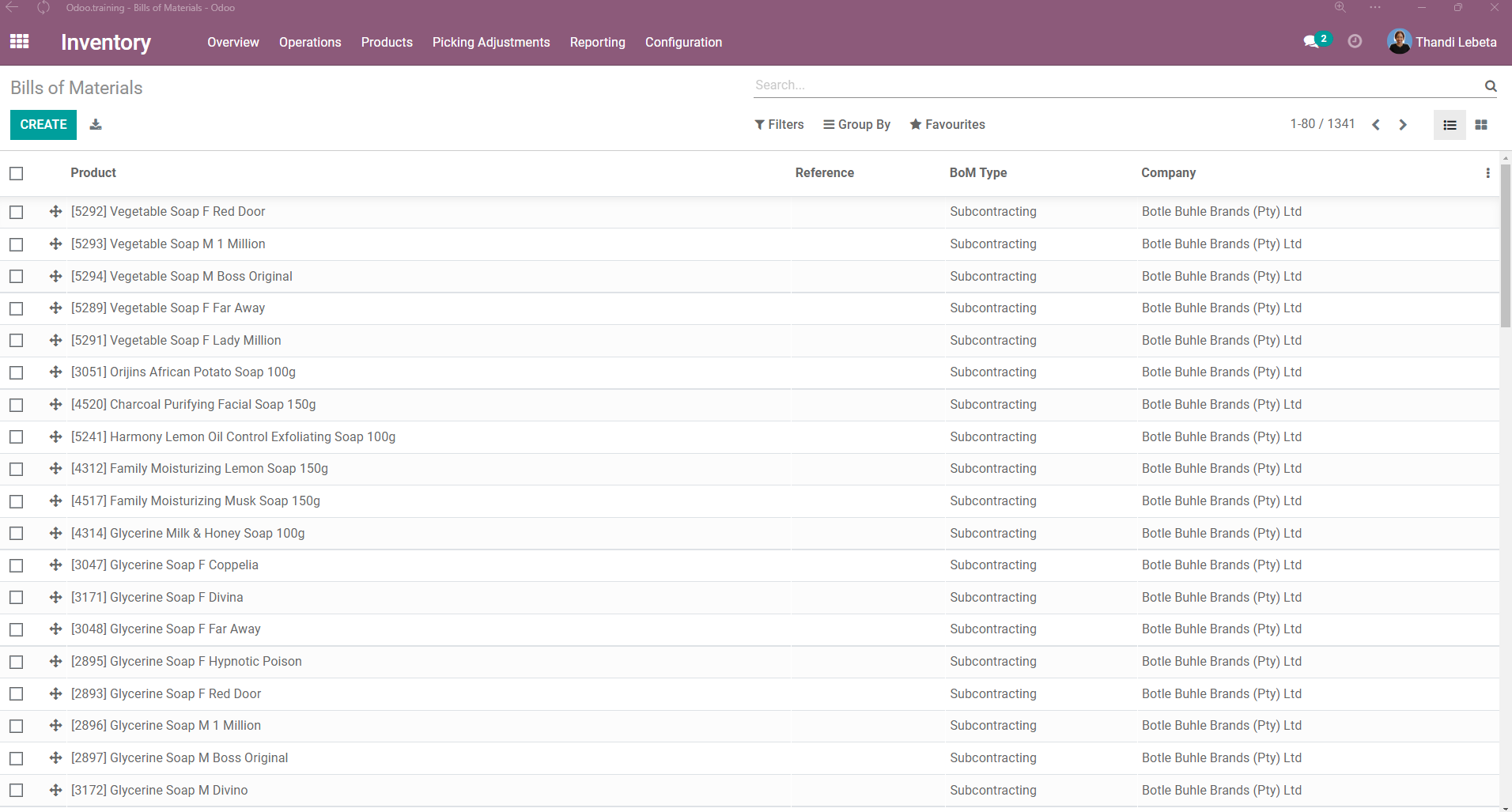
Process
- Click [CREATE], you should now see this screen:
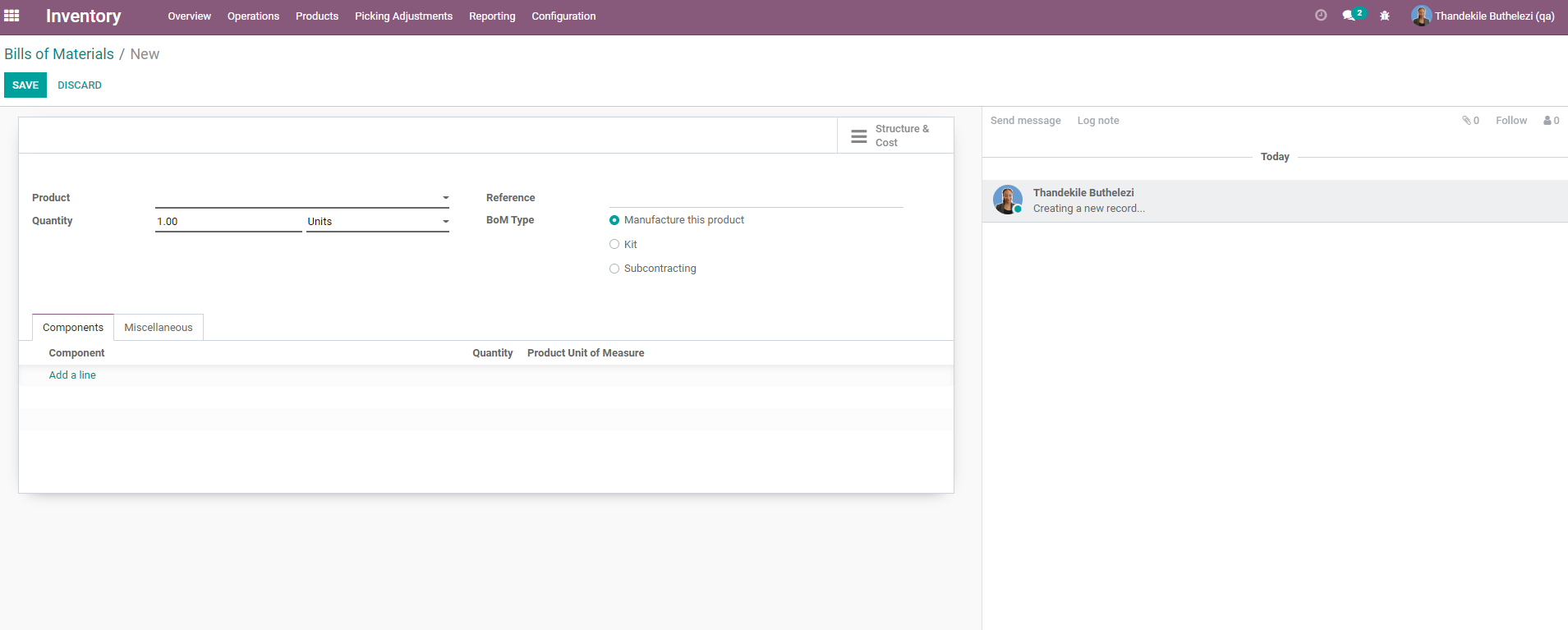
- Type the product code for the kit under the text field labelled 'Product'.
- Select the radio button labelled 'Kit' next to 'BoM Type'.
- Under the tab labelled 'Components', click on 'Add a line' and continue to add the product codes of each component.
- Add the quantity per code under the tab labelled 'Quantity'.
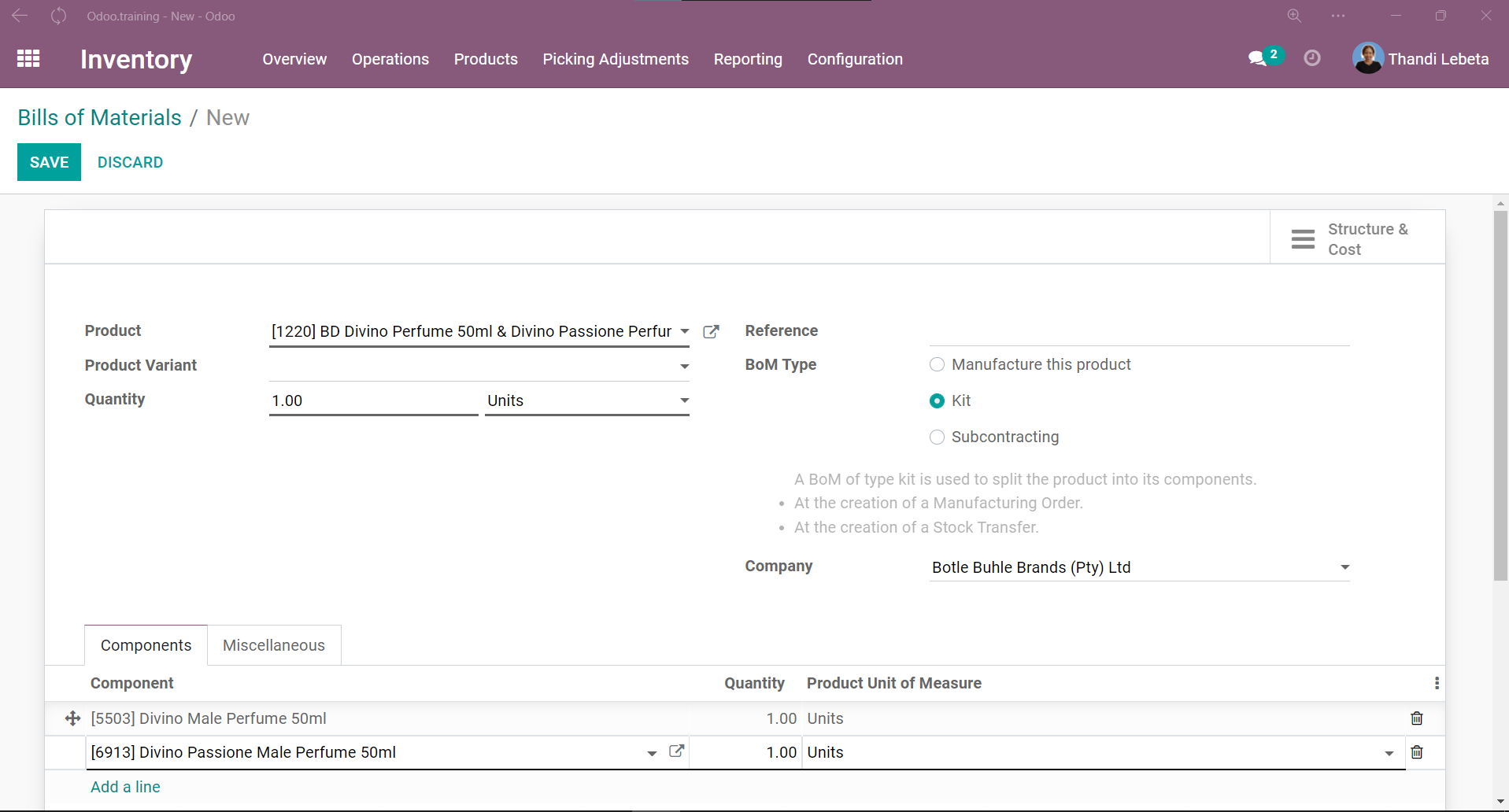
- Click [SAVE].
- Once the BoM has been created, the remainder of the Kit product code must be set up to completion before it can be planned in any campaigns.
FAQs
No FAQs
