Accounting
Purchase
Sales
Orders
Inventory
Returns
Sales Force Physical Returns
Schedule a Physical Return
Capture a Physical Return and Print a Returns Checking Slip
Validate a Physical Return
Create a Distributor Credit note
Sales Force Virtual Returns
Capture a Virtual Return and Print a Returns Checking Slip
Validate a Virtual Return
Issue a Distributor Credit note and Re-Invoice
Return to Supplier
Return to Supplier (Manual)
Internal Breakages
Distributor Breakages (Replacement)
Capture a Distributor Breakage (Replacements) and Print a Return Checking Slip
Validating a Distributor Breakage - Replacement
Distributor Breakages (Credit Note)
Capture a Distributor Breakage and Print a Returns Checking Slip
Validate a Distributor Breakage (Credit Note)
Create a Distributor Breakage Credit note
Adjustments
Corrections
Products
Manufacturing
Attendance Register
Help
Additional Help
Installing Odoo as an application
Two Factor Authentication Set Up
Automated Signature
How to Register a Guest on BBB - Guest Wi-Fi
Dot Matrix printing - How to and Troubleshooting
How to Log a Support Ticket in Odoo
How to Log a New Feature request Ticket in Odoo
Sales Force
Promotion
Demotion
Pay-In Sheets
Create and print pay-in sheets pack
Register pay-in sheets
Capturing pay-in sheets
Register pay-in sheets distributor summaries
Capturing Pay-In Sheets Distributor Summaries
Create a Cosultant
Activating inactive sales force member
VoIP
Blacklisting
Suspend
Moving Consultants
Sales Force Member Information Edits
PaySpace
Contact Centre
MVNO
How to purchse data, voice, SMS and check the balance on BBB Connect HelpDoc
How to port/transfer your current SIM card number to BBB Connect SIM card
How to Recharge BBB Connect SIM card
TaskFlow
How to set up sales force meetings campaign
Making Inbound and Outbound calls for contacts 'Potential Leads'
How to create a user
How to make a sales force meeting call
How to set up extensions
How to configure sales force meetings
How to set up dispositions
How to set up a recruiting campaign
How to set up call teams
How to call the Leads and Recruits
Campaign Planner
Table of Contents
- All Applications
- Purchase
- Orders
- Foreign Purchase Order
- Capturing Landed Costs and Bills- Cargo / Trade Finance
Capturing Landed Costs and Bills- Cargo / Trade Finance
Introduction
Foreign orders incur additional costs, some of which are Trade Finance and Cargo Compass. These are referred to as Landed Costs and are included into the total bill of the Purchase Order. These costs are captured under the Accounting Menu option. These charges are billed separately per Purchase Order, however, the same billing steps should be followed.
Responsible Team
- Procurement & Stock Management Clerk
- Procurement Manager
Navigation
Navigate to your Odoo dashboard and click on this application: Accounting
Navigate as follows to get to the correct screen:
Vendors / Bills
You should now land on a screen that looks like this:

Process
- Click [CREATE], you should land on a screen that looks like this:
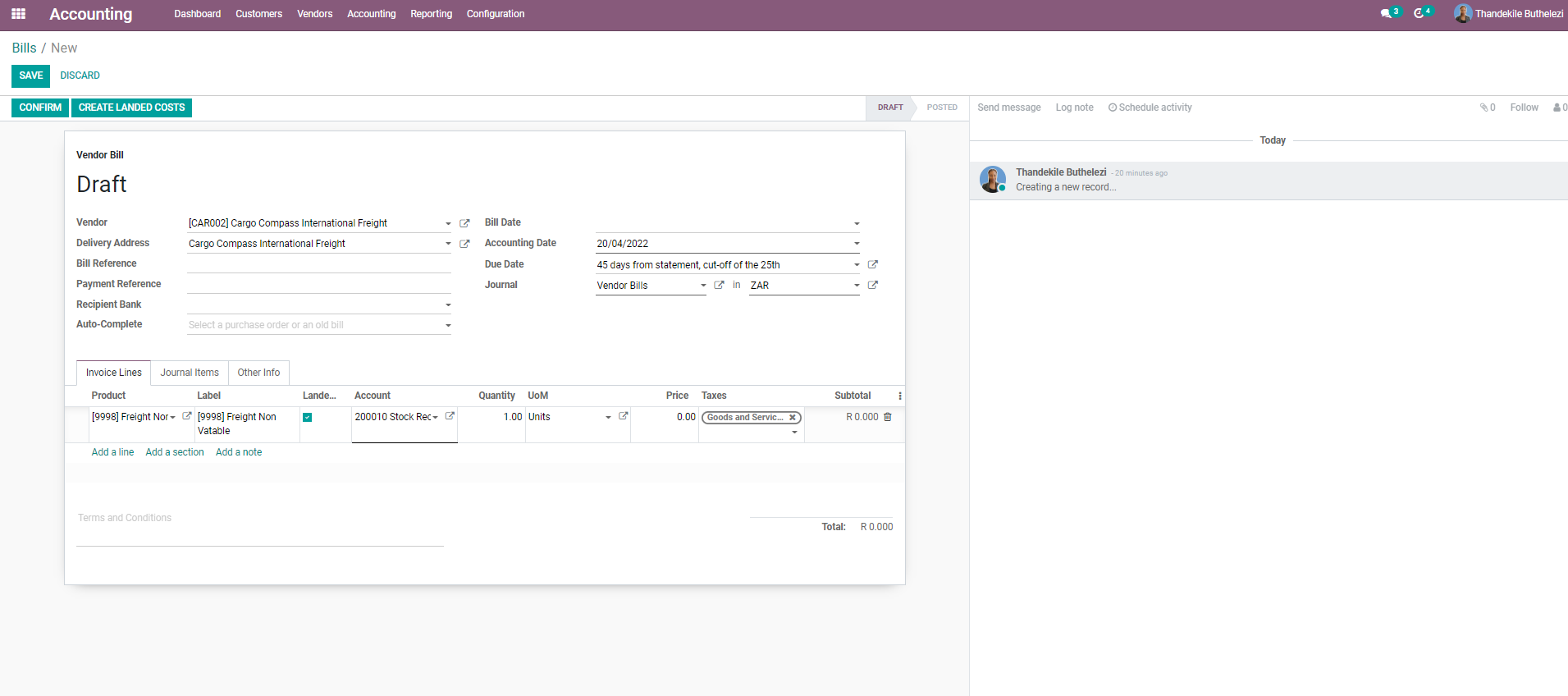
- Enter the Vendor, e.g. 'Cargo Compass' or 'Trade Finance' under the field labelled 'Vendor'.
- Enter the Bill date under the field labelled 'Bill Date'.
- Under the tab, 'Invoice Lines' , click on Add a Line, and proceed to add the code or the description of the charge type. This will either be Cargo Charges or Trade Finance Charges:
- Trade Finance Charges
- Trade Finance Commission (9994)
- Trade Finance Interest (9993)
- Cargo Charges
- Freight Non Vatable (9998)
- Clearance Agent Charges (1124)
- Customs Duty (9996)
- Trade Finance Charges
- You will notice the checkboxes under the heading Landed Cost will be ticked.
- Click on [CREATE LANDED COSTS], You should now land on a screen that looks like this:
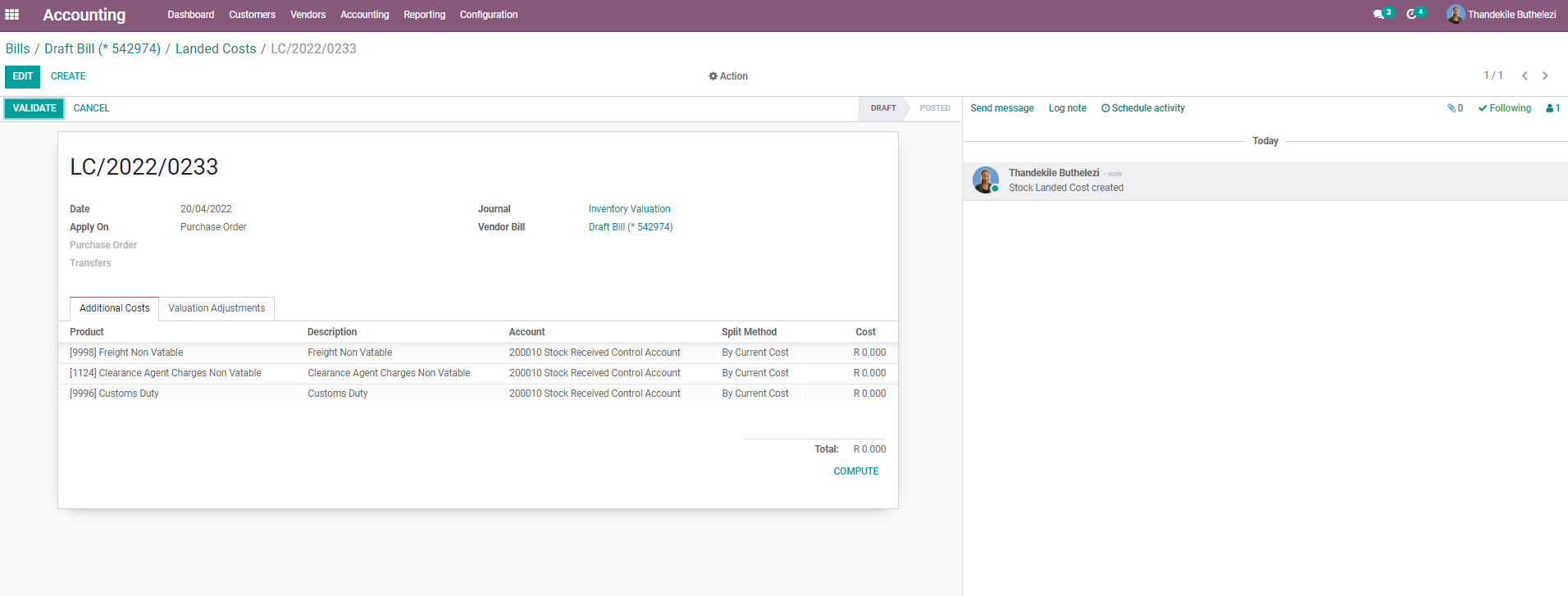
- Click [EDIT].
- Enter the date under the field labelled Date.
- Ensure that Purchase Order is selected under the radio button labelled Apply On.
- Select/ Search for the PO Code that is being billed under the field labelled Purchase Order.
- Ensure that the costs under the field labelled Cost are correct, as per the costing sheet.
- Click COMPUTE.
- Once you've entered the correct quantities and dates as required, click [VALIDATE].
